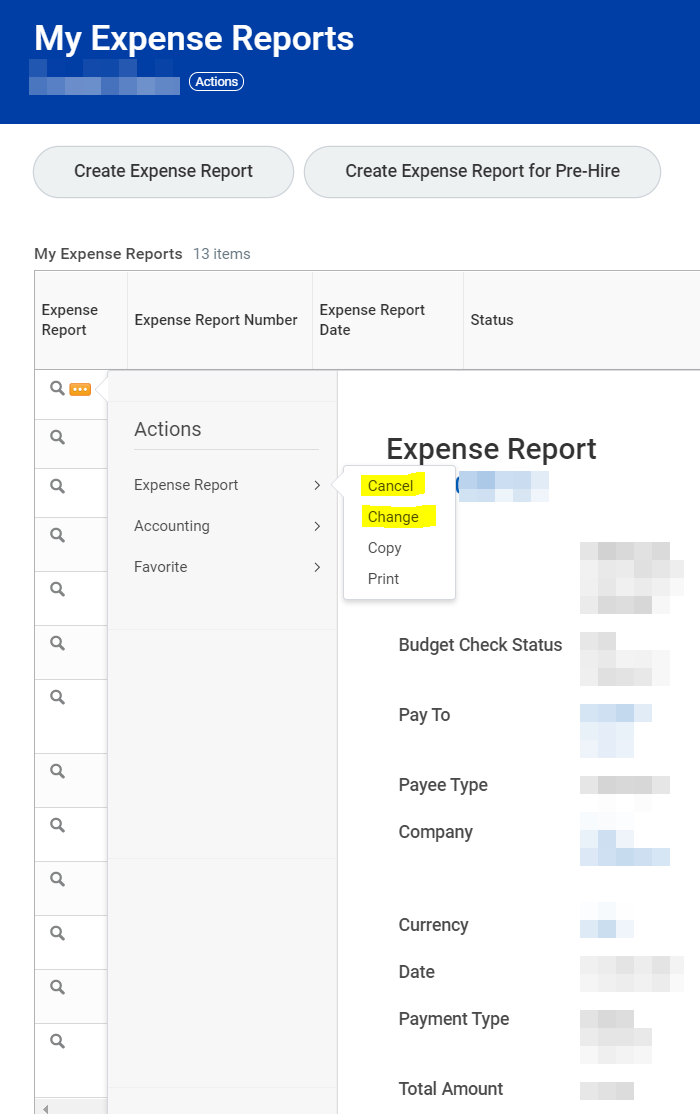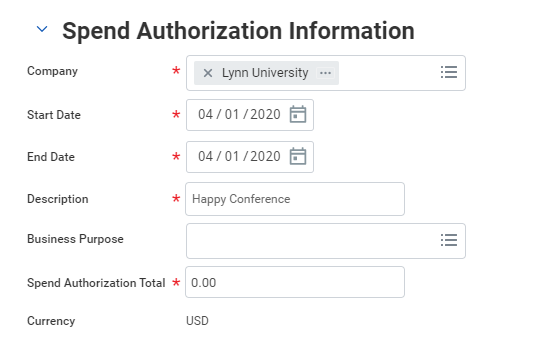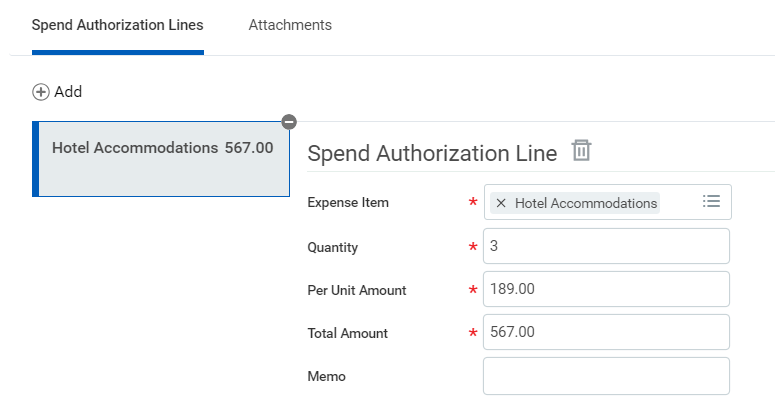...
| Warning |
|---|
This job aid covers all expense reports for employee reimbursements and to reconcile the Lynn JPM _-EXP (brown) travel card expenses. After going live with Workday, all users will reconcile and approve expenses in Workday and not on PaymentNet. Instructions to submit Lynn JPM P-Card (black) procurement card purchases (for goods and services not travel or meals) are included on job aid "Verify Procurement Card Transactions" Before you create an Expense Report, you must set up your payment election first! Refer to job aid Manage your Pay Options under Payment Elections. If you report travel and meal expenses or verify procurement card transactions on behalf of someone else, they must create a delegation first. See job aid "Delegations for Managers" Do not use the Expense Report task to submit supplier (vendor) invoices. Please use the Spend Authorization instructions for cash advances. After the expense, you must submit an expense report to reconcile your Spend Authorization (cash advance) with the actual expense. |
On this Job Aid:
Table of Contents
...
- Click the Expense Reports button under View.
- You have the option of filtering expense reports by status or date.
- From the expense report list, click Change Expense Report button. Only those reports open to change will display the button.
- To cancel an Expense Report, from your expense report list, click on the magnify glass. Select Expense Report. Select Cancel.
Create a Spend Authorization
...
Request (Cash Advances)
Spend authorizations are used to grant permission for future expenses and cash advances. Workers initiate these authorizations. Managers approve or take other actions on them.
From the Expenses application:
...
- Click the Create Spend Authorization button under Actions.
- Complete the required fields, including Company, Start Date, End Date, Description, Spend Authorization Total, and Reimbursement Payment Type.
- In the Justification field, you can clarify the reason for the future expense.
- Click the Add Row icon to add spend authorization line item details.
- Complete all required fields for each spend authorization line, adding additional lines as needed. Attachments such as hotel and airfare itineraries can be submitted as part of the spend authorization request.
- Make sure to select "CASH ADVANCE REQUESTED"
- Click the Attachments tab.
- Drag and drop files from your desktop, or click theSelect filesbutton to upload one or more files.
- Click Submit.
View an Existing Spend Authorization
...