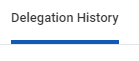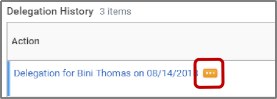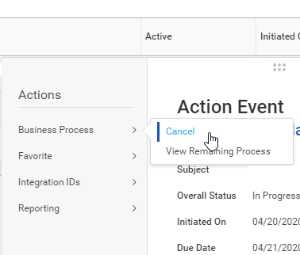On this job aid:
Cancel or modify the delegation
Acting on Behalf of Another User
Managers can use delegation to allow additional users to act on their behalf for any approvals in the system. Delegations will allow Administrative/Executive Assistants to approve direct reports absences, create expense reports and manage PCards reports.
| Anchor | ||||
|---|---|---|---|---|
|
To create a delegation to allow a co-worker to act on your behalf:
...
| Warning |
|---|
Important: The delegation request will route to your manager for approval. |
| Anchor | ||||
|---|---|---|---|---|
|
Once you submit the delegation, you can cancel or modify it. The way you proceed depends on whether your manager has already approved your delegation or not.
If the delegation is approved:
For approved delegations, you can modify the dates, tasks, and other information, and you can add new delegates or remove delegates.
...
In your Inbox, click the More button and select My Delegations.
Click the Delegation History tab. The unapproved delegation will be in progress.
To cancel a delegation request, click the Related Actions icon off the delegation that is “In Progress”.
Select Business Process and click Cancel.
Enter a Comment.
Click Submit.
| Anchor | ||||
|---|---|---|---|---|
|
You are assigned to be a delegate by a co-worker to perform approval tasks on their behalf. Follow the instructions below to act on their behalf:
...