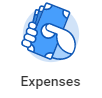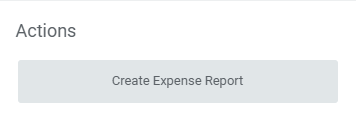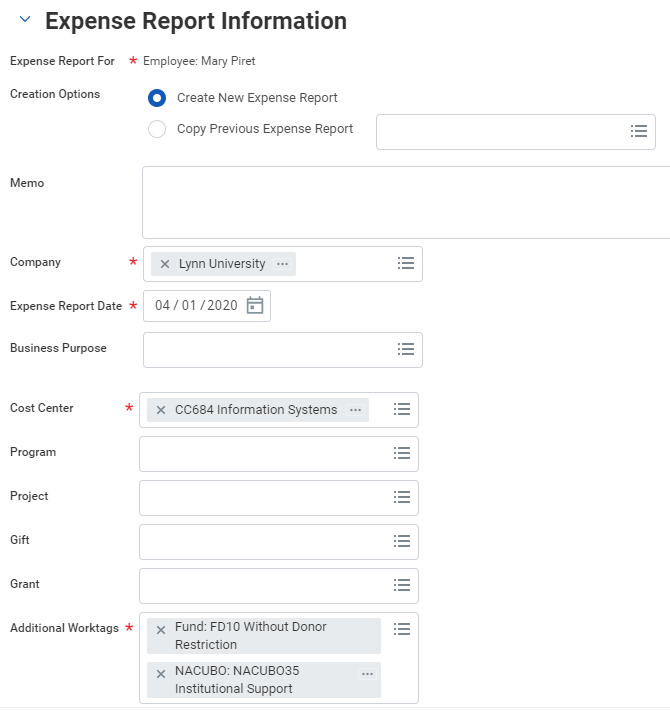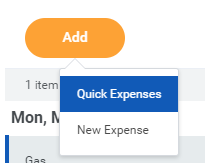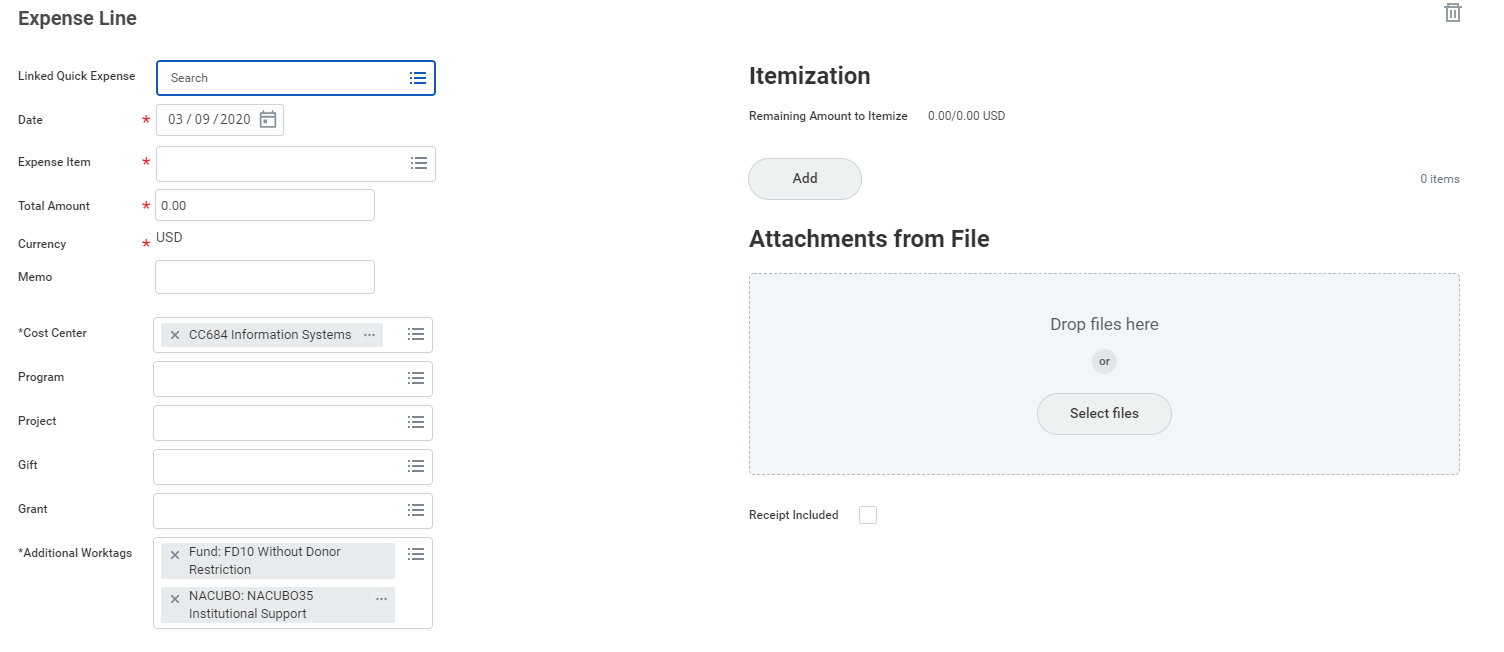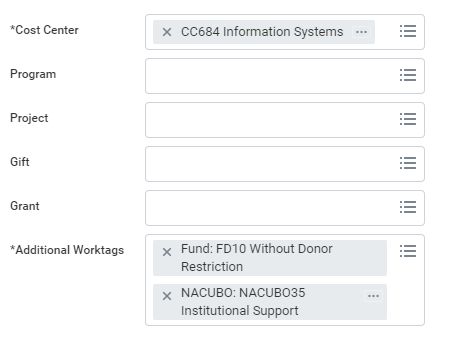| Warning |
|---|
This job aid cover covers all expense reports, including the Lynn JP expense card. After going live with Workday, all expenses will be recorded on the system and not on PaymentNet. Instructions to submit Lynn corporate purchases for goods and services using JP Morgan corporate card are included on job aid XXXXX Before you create an Expense Report, you must setup set up your payment election first. Refer to job aid Manage your Pay Options under Payment Elections. |
...
Create an Expense Report Anchor Expense_report Expense_report
| Expense_report | |
| Expense_report |
From the Search bar, you can type "cre expe," and select taks tasks Create Expense Report or
- Click the Create Expense Report button under Actions.
- Select either Create Expense Report Report. Your selection determines what information displays on the new expense report.
Select Create a New Expense Report. You can also copy previous expense reports and modify specific items. Complete all required fields, including Date, Expense Item, Quantity, Per Unit Amount, Total Amount, and Business Topics, if applicable.
Info icon false title Note Cost Center refers to the department charged for for the expense. By default, every employee is assigned to a cost center, and your expense will bring that default cost center for approval routing.
For Additional Worktags, see the Worktags section below for projectProject, cost center, and/or location to be associated with your expense report.
If you added items previously to process later on your mobile device, a list of those items will would display under tab Quick Expense .
For Lynn JP Morgan Expense card holderscardholders, your expenses will show under tab Credit Card Transactions Transactions.
Info icon false title Note JP Morgan expense card transactions will not generate reimbursements to employees. They will follow the department approval process and will debit the department cost center.
- Click OK.
A window will open to add the expense items.
Click plus sign to add an expense. NOTE: Quick expense are those entered in Workday (via mobile or browser) but not added to any expense report.
Fill in the expense line. Items with a red asterisk are required. Drag and drop or click select to add your receipts into Attachment from the file area.
- Repeat items 7 and 8 until you added all your expense items.
- If you need to delete and item from the expense report, click the delete icon
- Once you add all items, click Submit.
...
Workday use "worktags to organize information. Worktags are keywords that provide reporting dimensions or metadata for your expense reports. Expenses can also also be charged to a specific project, program, or gift a worktag that can be assigned on creation. These worktags will also route the expense to the projectProject, program, or giftmanager gift manager for approval.
- Cost Center: Workday may auto-populate this field; it should only be modified as needed.
Additional Worktags: Users in Professional Services-related cost centers may be required to associate an expense report with a project worktag (even if you are not charging expenses to customer-billable projects).Fund and Nacubo worktags should not be deleted. They are for Financial reports use.
Itemize Your Expenses
Sometimes you may need to itemize an expense to exclude items or charge items to to another cost center. For example, your hotel bill may include your room rate, room service, internet fees, and more.Anchor Itemize_Expenses Itemize_Expenses
From the Expense Lines tab within an expense report:
...
Spend authorizations are used to grant permission for future expenses. Workers initiate these authorizations. Managers approve or take other actions on them.
From the Expenses application:
From the Search bar, you can type "cre spend" and select taks tasks Create Spend Authorization or
...
- Tap View Apps > Expenses.
- Tap Scan Receipt to scan your receipt and have Workday automatically add expense data, or tap Enter Quick Expense to fill in the expense information manually as described in the following steps. For an iPhone, you can also choose an existing photo or import an attachment. For an Android, you can select an existing photo from the gallery. If you took a photo, tap the camera icon and select Choose Photo or Import Attachment.
- Tap Enter Quick Expense.
- Enter a Date.
- Add any other supporting information.
- Tap Done.
...
- Tap Available Expenses from the Expenses application.
- Tap the checkmark icon to add the expense item to an Expense Report.
- Tap the Add to Report button, then Create New Report.
- Include required information such as , Company, Expense Report, Date, Cost Center, and Region.
- Optionally, tap the Additional Worktags prompt. Add information your organization may require, like Location and Project.
To add a Project, tap Project from the Additional Worktags prompt, then select your Project.
- Tap Done.
- Tap Review.
Review your expense items for accuracy and correct any errors, then tap Submit. A confirmation screen shows your expense report has been routed for approval.
Info icon false title Note Upon review, you may be prompted to enter Business Topics into the expense item details. Enter the topic into the prompt, tap Save, and Review to continue processing your expense report.
Anchor Expense_video Expense_video
...