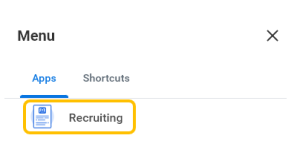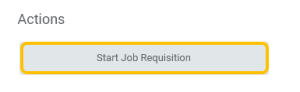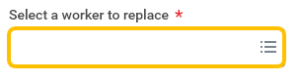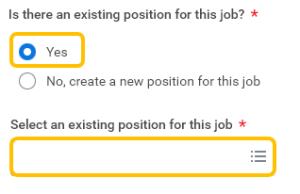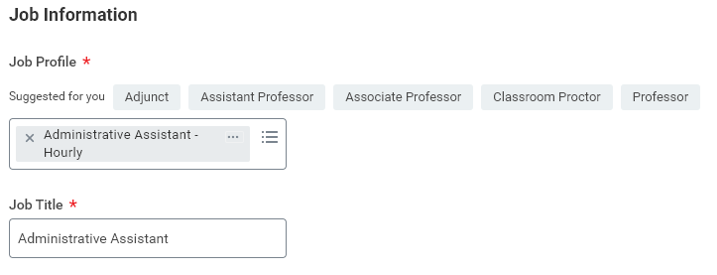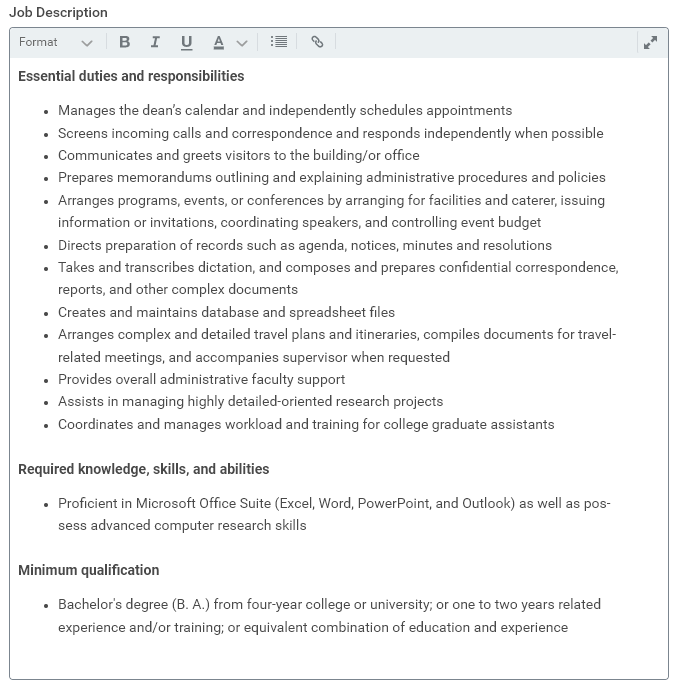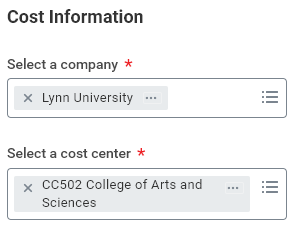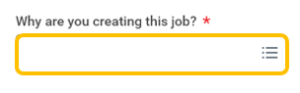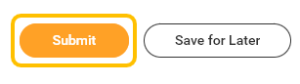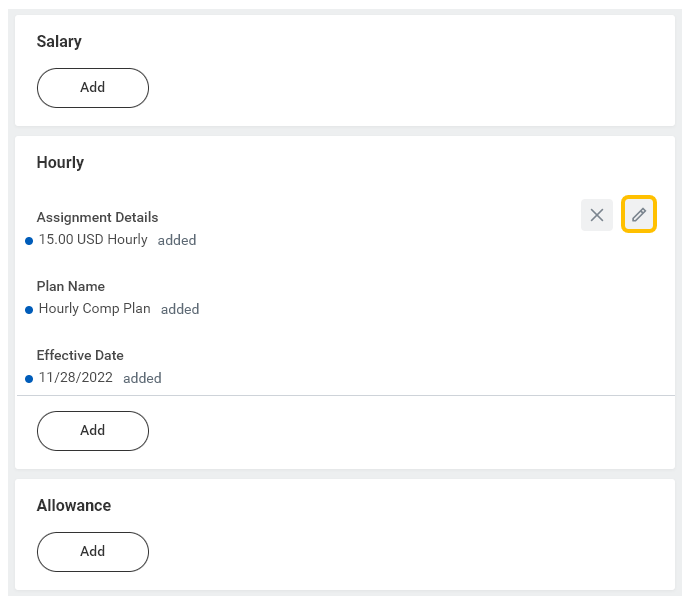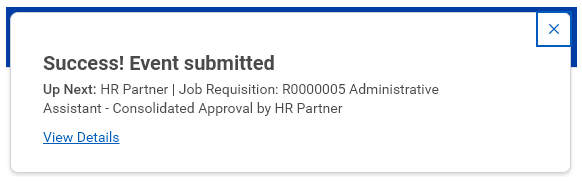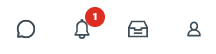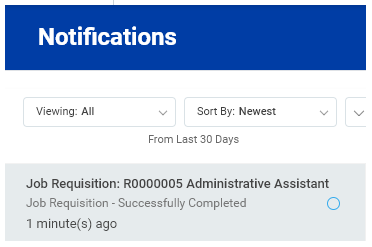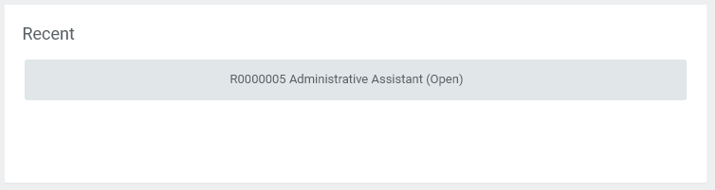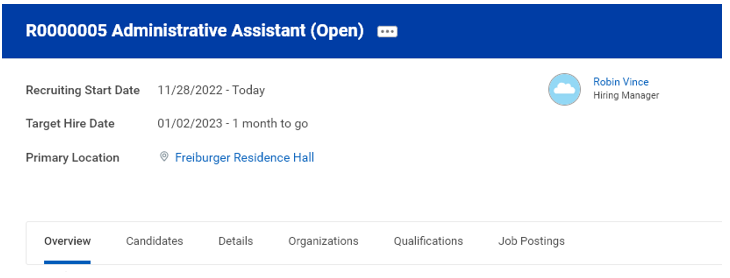1. Click Menu.
2. Click Recruiting.
3. Click Start Job Requisition.
4. Select "replace a worker" when requesting to fill positions for employees with a future termination date or who terminated in the last 90 days. Select "add a worker" when requesting to fill newly created positions or positions vacated more than 90 days ago.
...
5. For replace a worker, select worker to replace.
6. For add a worker, select Yes and select position being filled.
7. Position details will default based on existing positions restrictions. Review Job Information for accuracy and updated as appropriate.
8. Review Job Description Summary and Job Description for accuracy and update as appropriate.
Note - contact Employee Services when updating a job description for multiple positions with the same title to ensure changes are made to all positions.
9. Review Worker Information for accuracy and update as appropriate.
...
10. Review Cost Information for accuracy and update as appropriate.
11. Review Recruiting Information for accuracy and update as appropriate.
Note - generally, anticipated start date should be at least five weeks from today's date.
12. Select if position should be posted on Lynn's internal and/or external job pages.
13. Click Submit.
14. Once you have successfully submitted, you will receive confirmation and process will route to Employee Services for review.
15. After Employee Services has reviewed, you will receive an inbox item to review/enter requisition compensation.
16. . Review compensation for the position and update if necessary. Compensation should be the amount you plan to pay selected candidate.
17. Click Submit.
18. Once you have successfully submitted, you will receive confirmation and process will route to Employee Services for review.
19.
20.
21.
After Employee Services has reviewed and posted position, you will receive a notification stating the job requisition is successfully completed.
20. To view job requisition, click Menu.
21. Click Recruiting.
22. Under Recent, select job requisition.
23. View job requisition details.