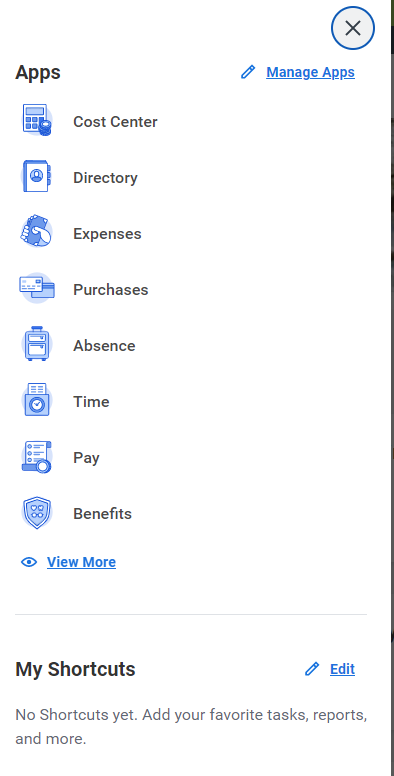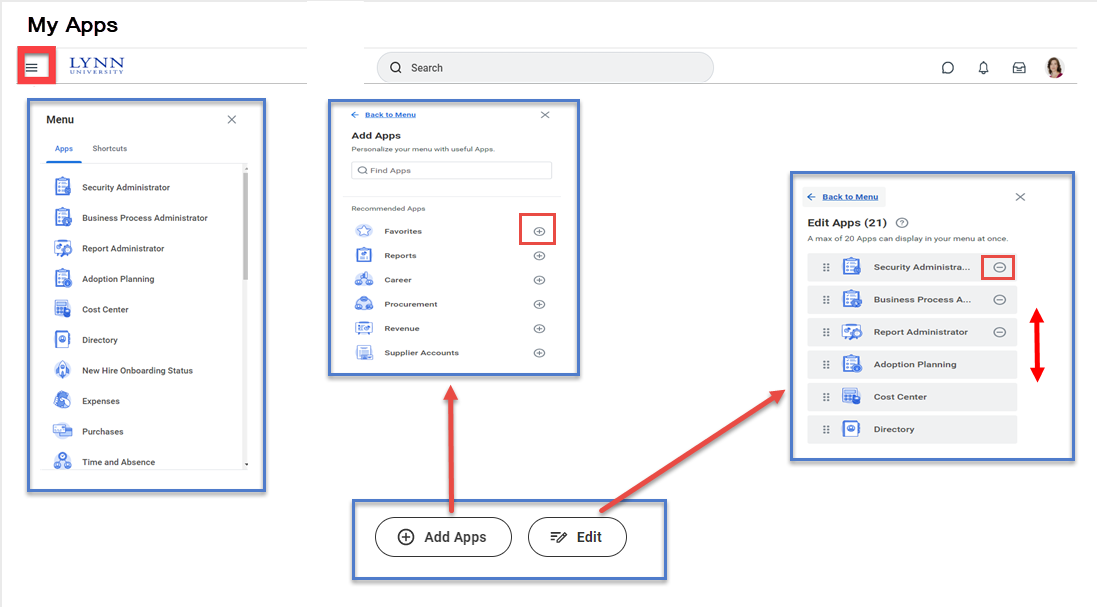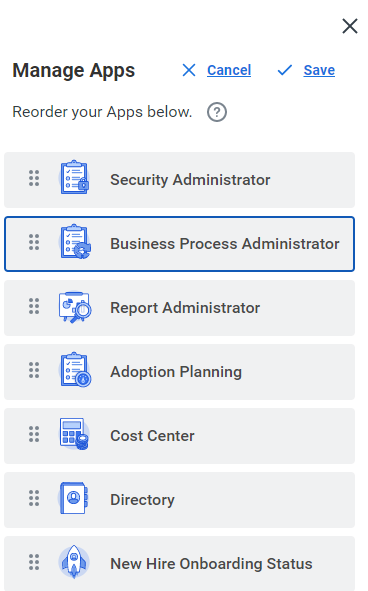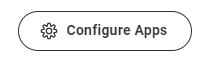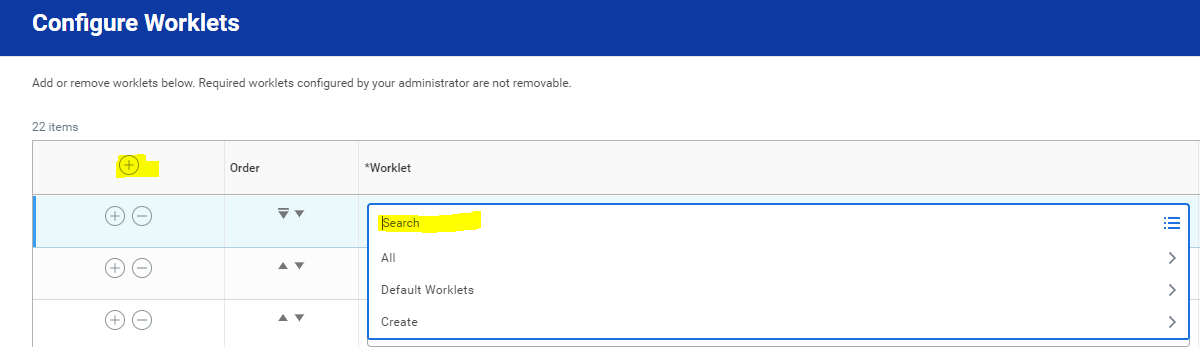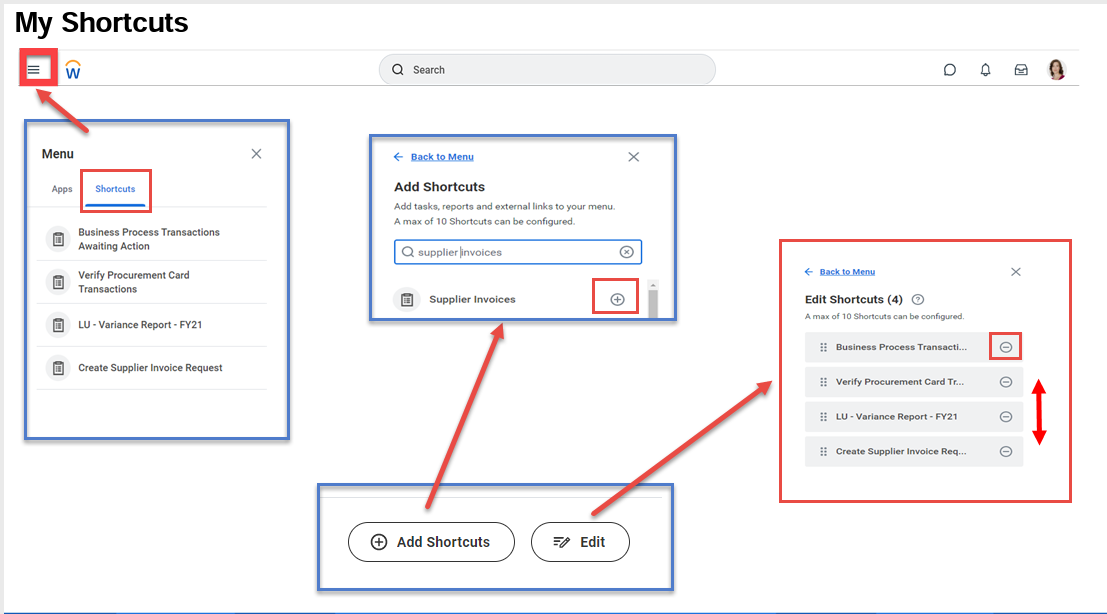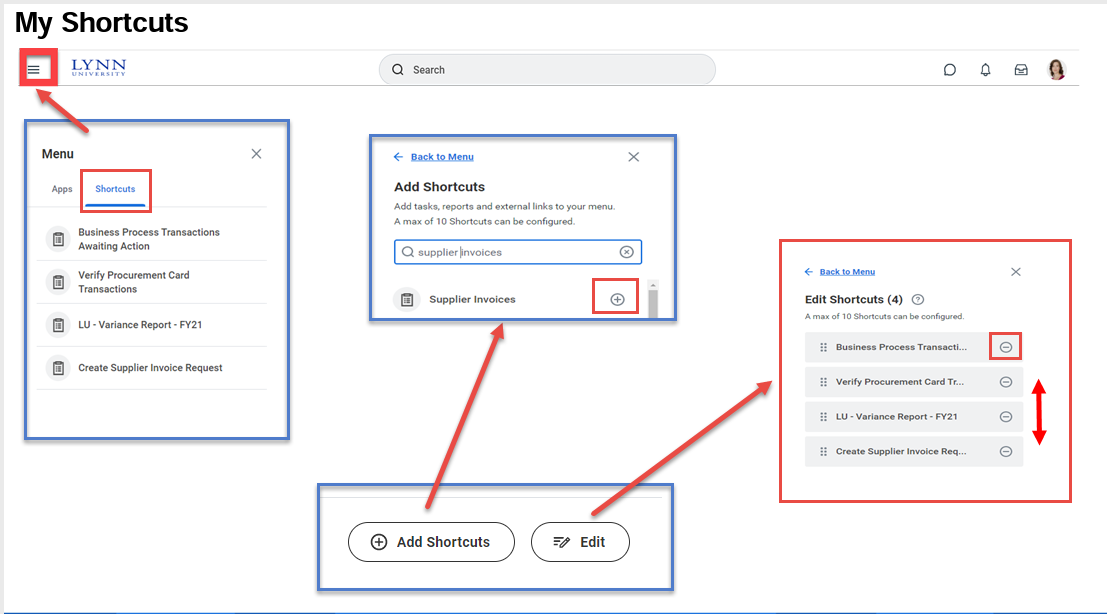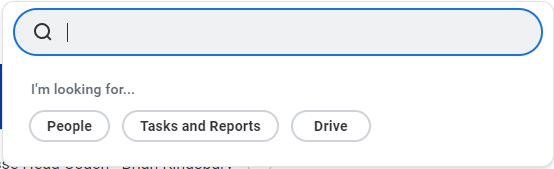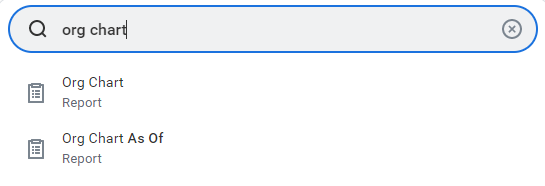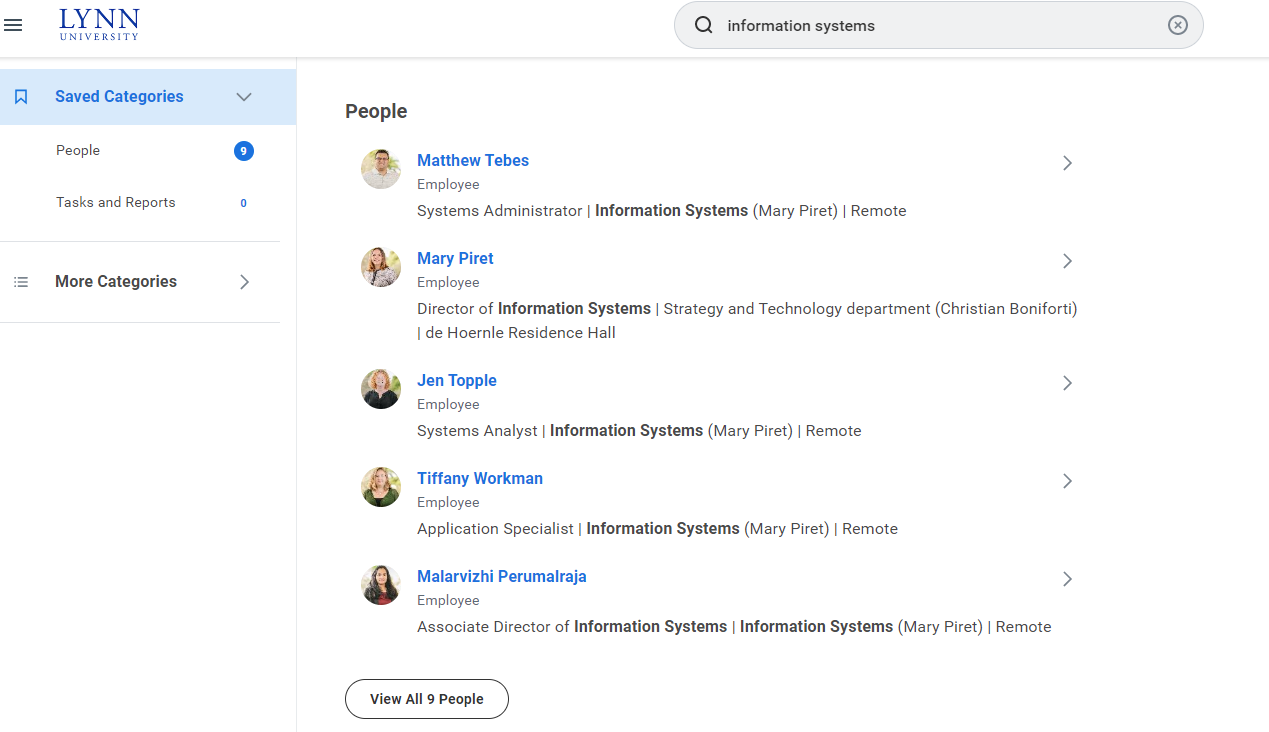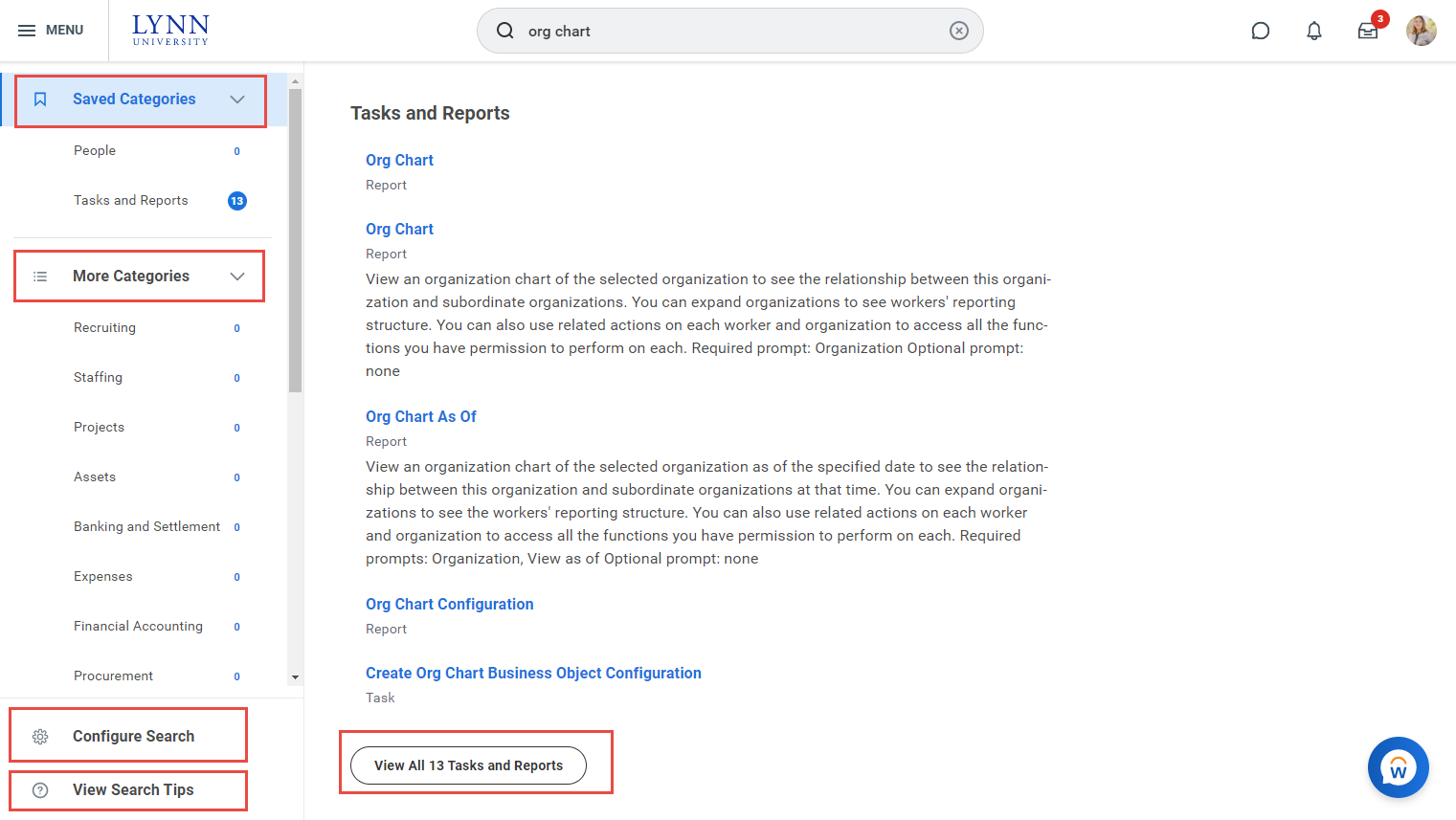...
Access the new global navigation panel by selecting the 3 lines to the left of the Lynn logo. The panel will lists all Workday's applications and shortcuts formerly displayed as icons on the landing page. The global navigation panel is on every Workday page, not just the landing page. Employees who use Workday's shortcuts option (the foursquare icon) or configure applications option (cog icon) will find those options in the global navigation panel. Shortcuts set previously in Workday will show up in this panel after Sep. 11.
Edit order of your Top Apps
Select Manage Apps
Add Apps, Search apps or click + sign next to apps to add.
Click Edit, Click - to delete apps or Click and drag apps to rearranged them. Click Save when done.
To add new apps to your list, click the Configure Apps button.
Click plus sign and search the app name. Click OK.
...
My Shortcuts
The Configure Shortcuts task is no longer available in the top menu
...
To reorder or delete shortcuts, Click Edit. Select - sign to delete shortcuts or drag and drop to reorder.
Enhanced Search
...
The Search Bar will now, by default, only yield results related to People, Tasks and Reports.
Users will be able to select other search categories (such as Expenses and Recruiting) shown under More Categories to yield those related results.
Not finding what you are looking for? The More Categories section on the left, will let you select search results from other categories based on your search. You will see this test example search revealed 15 results in Staffing that users can view by selecting them.
...