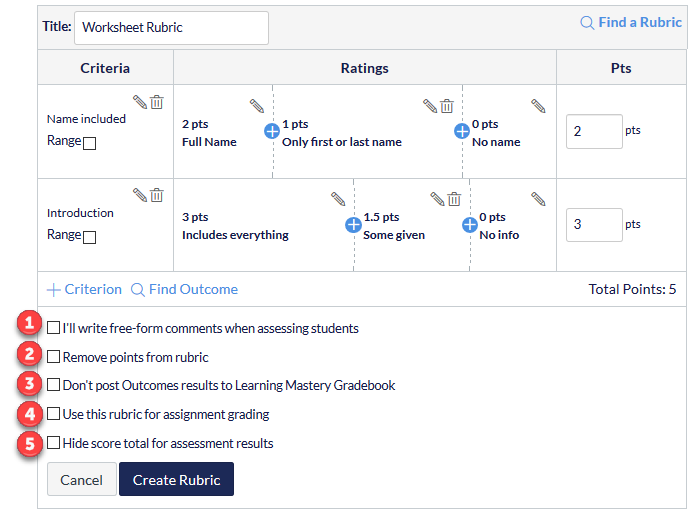This page will provide you with detailed video and instructions on creating a rubric within Canvas. First, watch the screen record below, then read through each rubric options. Select the [ ] expand button to view the video in full screen.
This is very similar to creating a rubric from scratch, however when attaching it to an assessment there are more options available.
- I’ll write free-form comments – If this option is selected, no ratings are used to assess the student and criterion values are assigned manually.
- Remove points from rubric – If this option is selected, no points are associated with the rubric, but students can still be rated using the rubric criterion.
- Don’t post Outcomes results – students will be able to see rubric and outcome results in the Grades and submission details pages, but results will not be posted to the Learning Mastery Gradebook.
- Use this rubric for assignment grading – if this option is selected, you can use the rubric for grading in SpeedGrader. ONLY appears for assignments and discussion boards – NOT quizzes.
- Hide score total for assessment results – students can still see the point values for each criterion, but the total score will not be shown at the bottom of the rubric. This option is only available if the rubric is not used for grading.