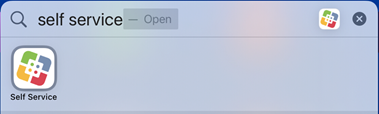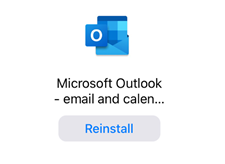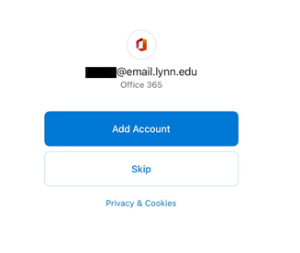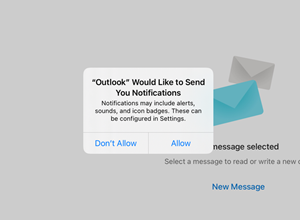It is the recommendation of Microsoft to use the Outlook App for iOS instead of the Native Mail app. for email communication on your iOS device. To make this transition easier for you, the IT Department has installed the Outlook for iOS app on your Lynn University issued iOS device and added your @email.lynn.edu account to the app. In order to start receiving email in the Outlook for iOS app, you will need to add your account to the app on this device by following the instructions below.
Step-by-step guide
- Let's see if your Outlook App is installed on your Lynn University issued iPad by swiping down from the middle of your iPad screen and searching for Outlook.
- If Outlook is already installed, skip to step 4.
- If Outlook is not installed, Search for “Self Service” on the iPad by swiping down from the middle of your iPad screen and then tap the Self Service app to open it.
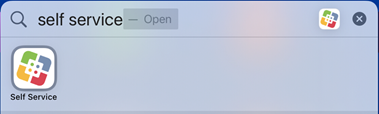
- Locate the Microsoft Outlook app in Self Service and then tap "Install" or "Reinstall".
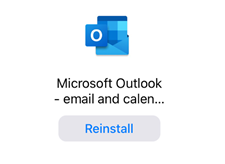
- Once the Microsoft Outlook app is installed, tap on the app to open it.
- When your Lynn University student email address appears, tap “Add Account”.
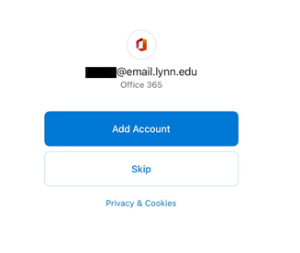
- If you have additional email accounts you would like to add to the Outlook app you may do so now, or you can tap “maybe later” to skip setting up additional accounts.
- Enable Notifications to be alerted when you receive an email to your Lynn University Student account by tapping allow when asked.
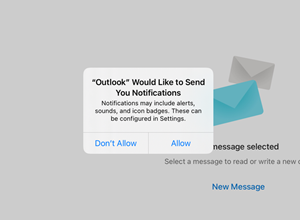
| You may also want to use visual panels to communicate related information, tips or things users need to be aware of. |
Related articles
Related articles appear here based on the labels you select. Click to edit the macro and add or change labels.