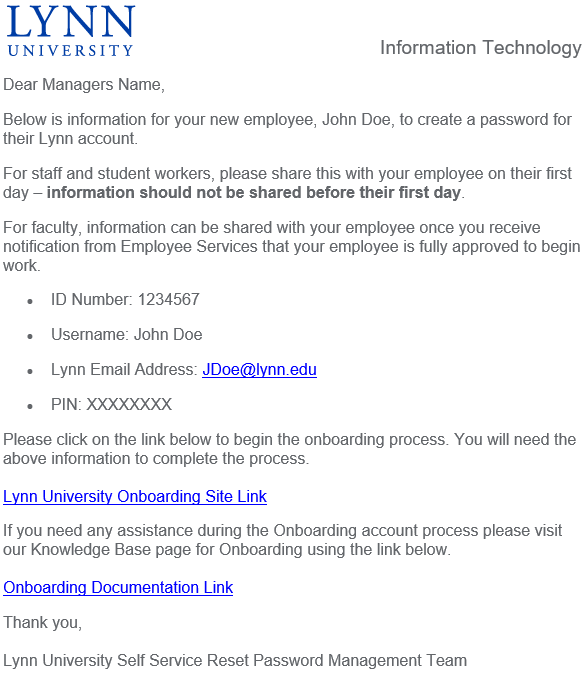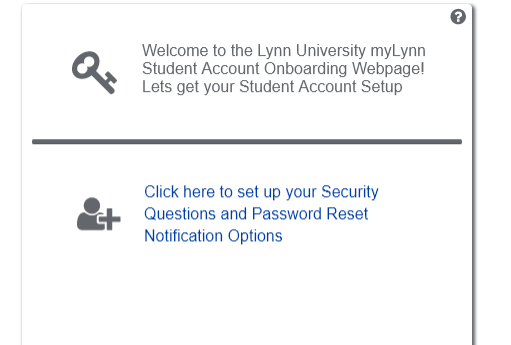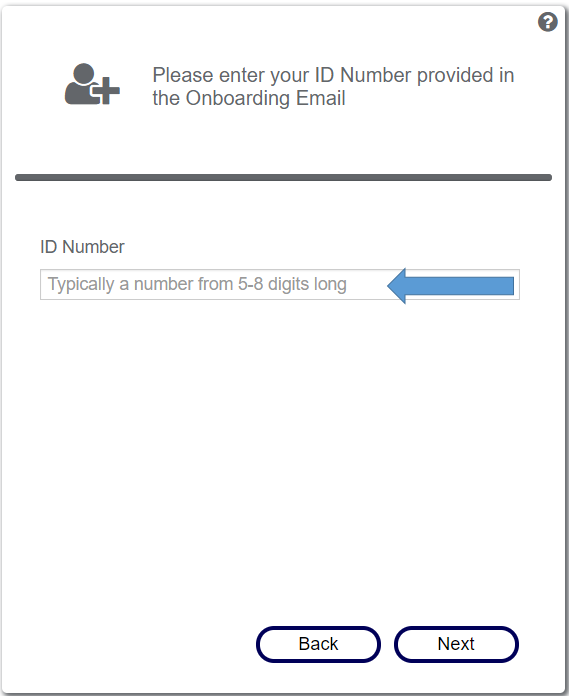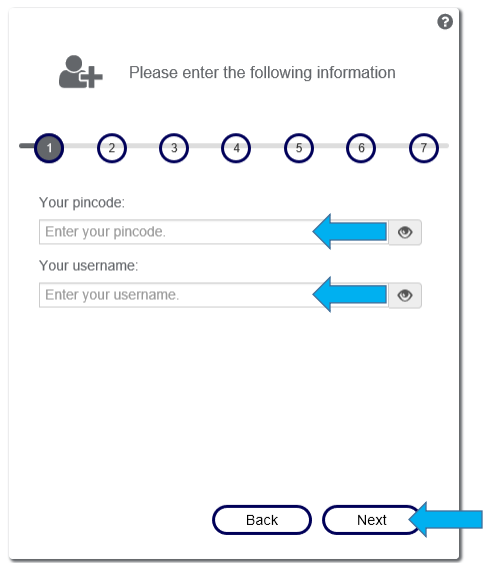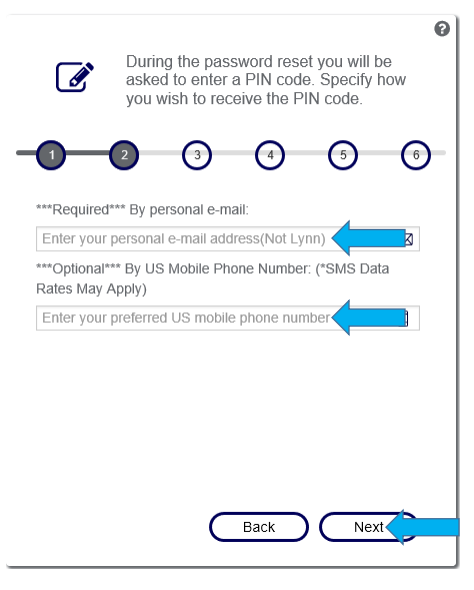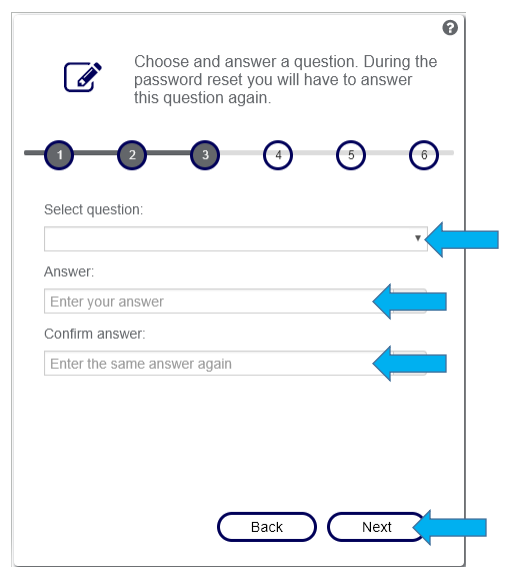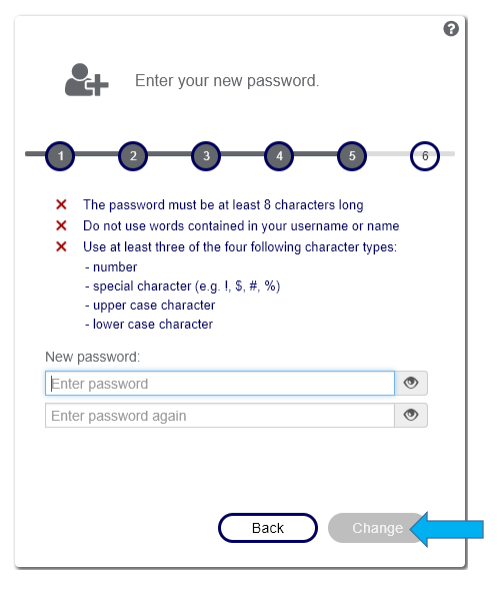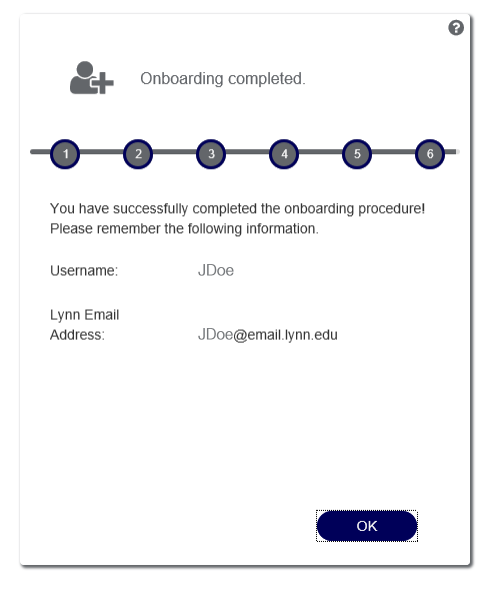Welcome to Lynn! It is time to Onboard your myLynn account by entering the information from the Lynn University Onboarding email that you received. myLynn is where you will find just about everything you'll need as a Lynn University employee—including links to Canvas, Workday, and email. If you do not know your Onboarding Information please contact your Manager to receive this information.
Table of Contents
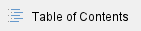
myLynn Account Onboarding Steps
- Find the Onboarding email (see image below). This should have been communicated to your Manager.
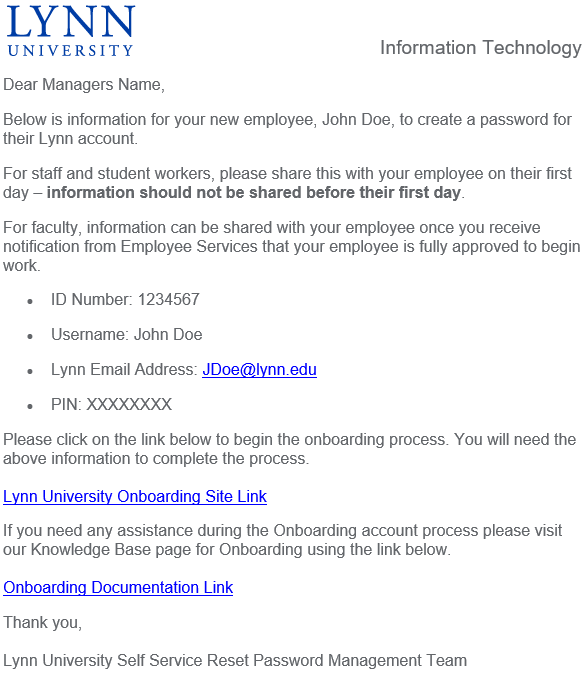
- Complete the steps to onboard your network account
- Follow the instructions in the email by clicking on the Lynn University Onboarding Site Link or you can open up any browser and enter https://onboarding.lynn.edu. Follow the instructions on screen. Please keep the Onboarding email or information ready, as you will need it for the steps below.
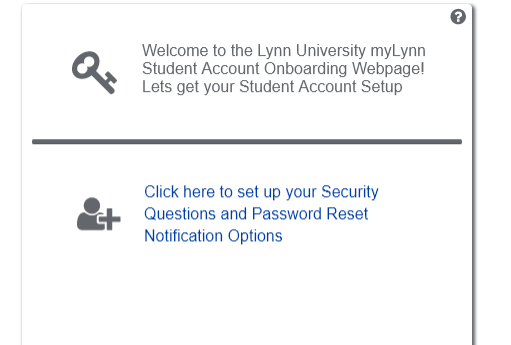
- Enter your ID number from the email. It is typically a number from 5 - 8 digits long. Then Click ‘Next’
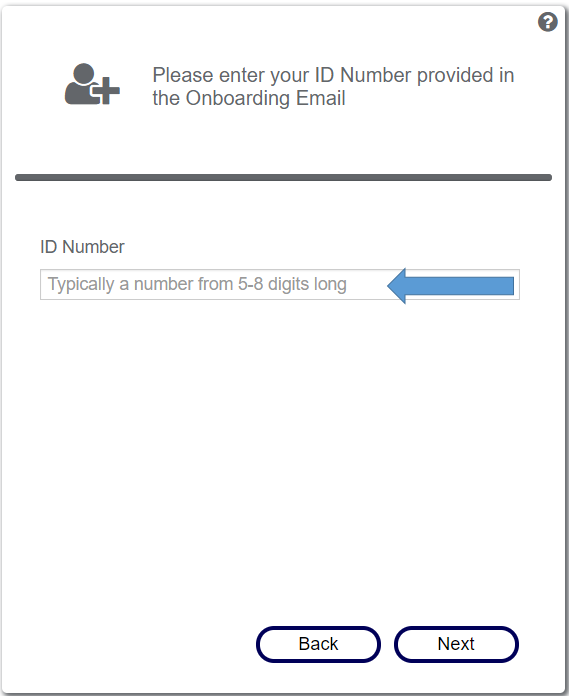
- Here you will need to enter the pincode and username provided on the email. Then click ‘Next’
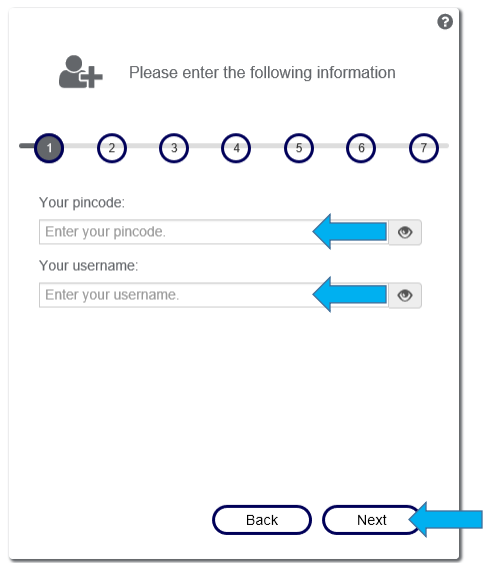
- This page requires you to enter a required personal email address and an optional mobile phone number in the US. This information will be stored in our automated password reset system. Then Click ‘Next
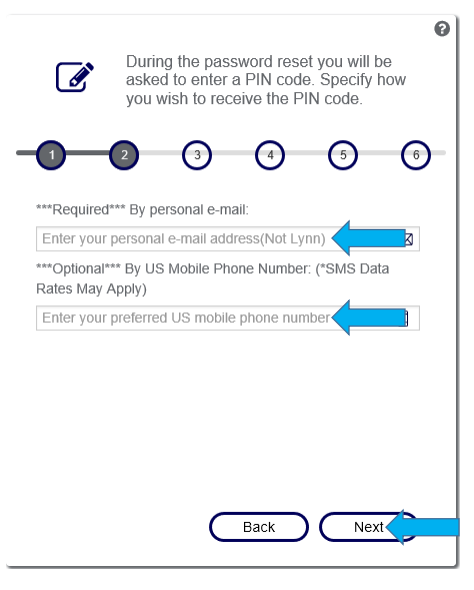
- The next two pages will look very similar and require you to select security questions and provide answers. This information will be stored in our self-service reset password management system(SSRPM) should you need to reset your password in the future. Click ‘Next’ when you have filled out both pages.
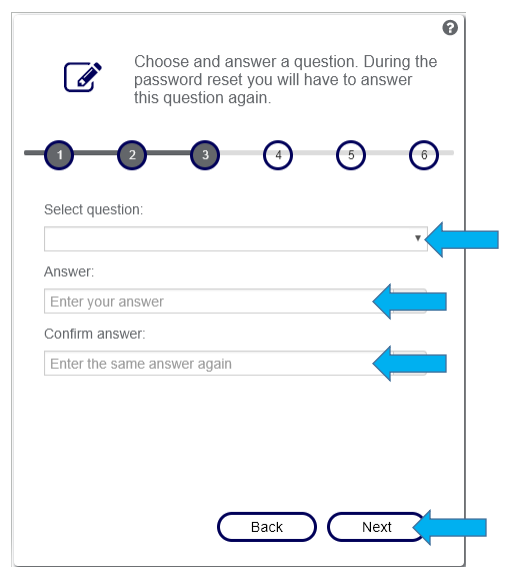
- This next page allows you to set your account password for the first time. Please make sure to follow the password requirements listed on this page. All of the red X’s must be green check marks for you to be able to successfully set your password. Then Click ‘Change’
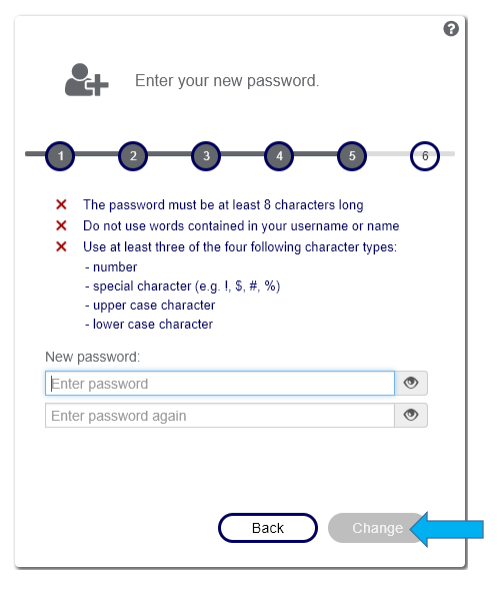
- At this point, you have now successfully Activated your myLynn account and finished the Onboarding process. Please remember both your Username and your Lynn Email Address, as these are what you will use to access the myLynn portal and other online resources. If you Click ‘OK’ you will be taken back to the home page for Onboarding. You can close this browser window.
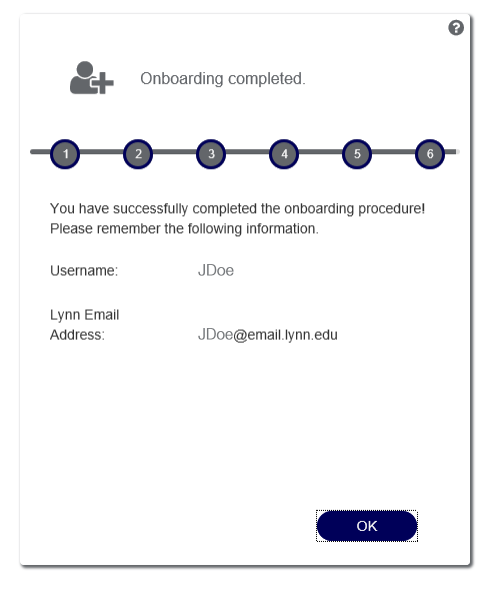
What do I need to do next?
Now that you have set up your myLynn account and you have your email address and password there one more step that you need to do.
Two Factor Setup(DUO)
- This is one of the most important steps. If you don't complete this step you'll have issues accessing email, remotely. We recommend you register a minimum of two devices in DUO. If you register only one device you may get locked out of your account and have to call Support Services.
- Please wait a full 24 hours from the time that your manager received the onboarding email from Employee Services before you attempt to register your device with DUO, our Multi-Factor Authentication platform. See our knowledge base for your next steps.
- Click the link below for more instructions on how to register your devices in DUO.
Helpful Tips for Access Resources
Now that your myLynn account is setup and you have completed your two factor setup steps, there are some other important things that we wanted to communicate to you. See below.
Canvas
- Please wait a full 24 hours from the time that your manager received the onboarding email before you try and log in to canvas with your email address.
- Adjuncts and Faculty will be able to log into Canvas once they complete their onboarding email steps but they will not be assigned any courses until Academic Affairs completes the appropriate steps. If you have any questions regarding when your courses will be assigned in Canvas, please contact Cindy Lewis in Academic Affairs.
- Click the link below for more instructions on how to access Canvas
MyLynn
- Please wait a full 24 hours from the time that your manager received the onboarding email before you try and log in to mylynn with your email address
- Click Here for more instructions on how to access myLynn
Workday
- How to log into workday as a pre-employee(before your official hire date)?
- During the pre-employee phase you would have received two separate emails.
- One email would have contained your temporary workday username and the link to the workday website.
- The second email would have contained your temporary password
- Upon first login you were prompted to set a few challenge response questions before you could log in using the Native Workday Login button on the home page
- You'll use this username and password combination and the Native Workday Login button on the home page to log into workday to upload all the documents necessary for Employee Services and the hiring process.
- How to log into workday as an employee(on or after your official hire date)
- On your hire date or after your hire date your workday username, your workday password, and the button that you click to log in on the home page all change
- You will use the Lynn Account button on the Workday Login Page
- You will use your lynn email address as the username
- You will use the password that you set when you completed the steps to set your password recovery options and set your password.
| You may also want to use visual panels to communicate related information, tips or things users need to be aware of. |
Related articles
Related articles appear here based on the labels you select. Click to edit the macro and add or change labels.