On this Job aid:
The Workday Worker profile will default if the student is also a Lynn University employee. To switch to the student profile, on the Summary tab, then under Summary card, press student name's blue link to switch profiles. |
Student profile page displays categories and a quick Actions Menu to view and edit Student information.
Click your picture (or cloud icon) on the top right of the screen to access the profile page.
When you arrive at your Student Profile, you’re presented a summary of your Student record:
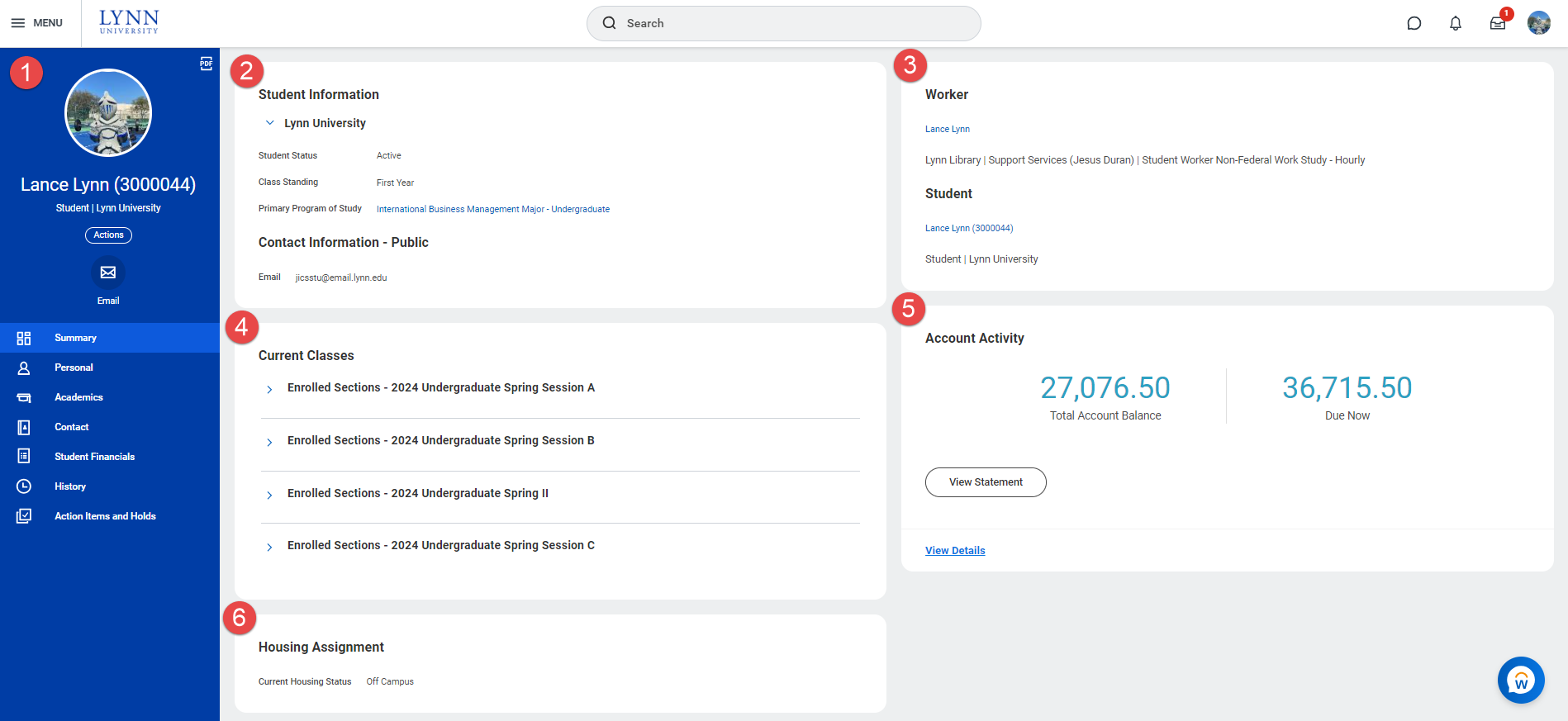
The Blue Ribbon Menu of the Student Profile is a ‘one-stop-shop’ for your student record. By default, you arrive on the ‘Summary’ tab. Each section offers information related to that subject, and many sections (e.g. Contact, Personal, Academics, Financials, Financial Aid) offer quick access to various actions.
You can also use the Actions Button, just under your name, to view a list of all available actions you can take; more on this in the next section.
On each individual Student profile page, categories will be on display at the left side of the screen; those categories are:


Active Person Profiles: Lynn students and employees can switch to other profiles by clicking their name link under the appropriate section
![]()
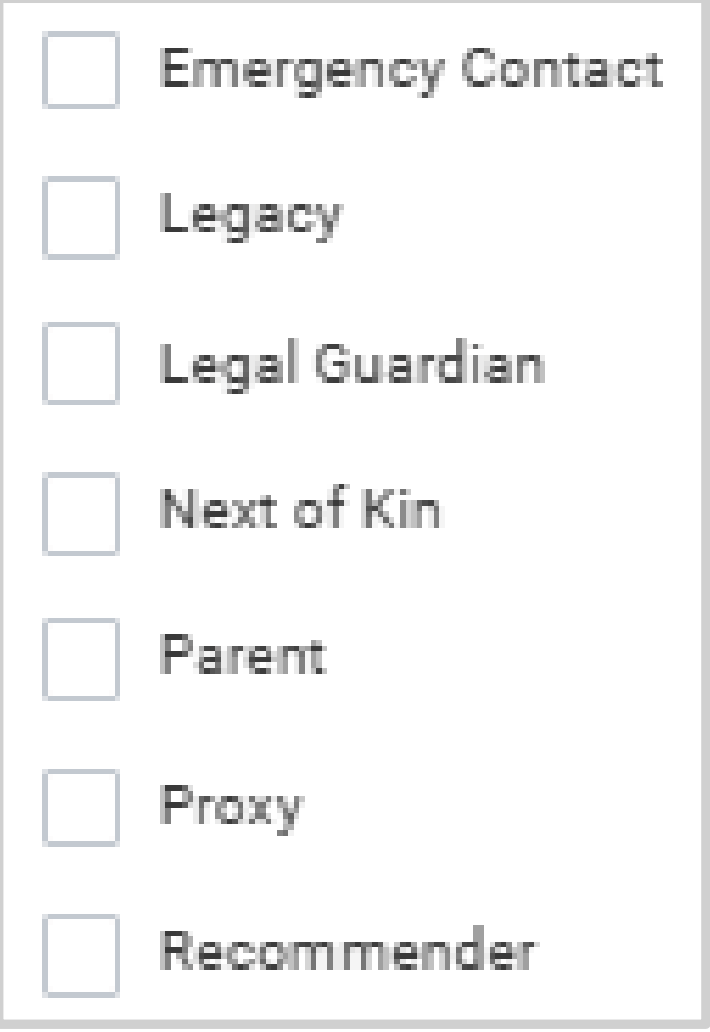
![]()
Presents students academic information:

![]()
Student profile pages can be exported to an adobe PEF file or save/printed by pressing the Press clear all and then select the pages before saving or printing.
|
The Actions Menu button display a shortcut menu for Personal Data to have a fast view / change Home, Work Contact Information, Personal Information, Legal and Preferred Name and ID information.
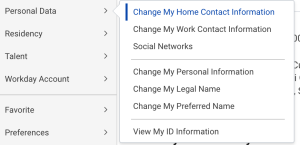
Below is a limited list of the sections (most common) within actions and a brief description of what they offer.
Action | |
|---|---|
| Personal Data | The Personal section of the Actions menu offers you access to View/Change your Contact Information, Personal Information and Names. You can also view the IDs on the system. |
| Change Residency | This action will not change your resident/commuter status. This task is used to determined your Florida residency status for financial aid purposes. |
| Find Payments | This action will allow students to search for payments on their account. |