On this job aid:
How to navigate the Evaluate Academic Requirements as a student. This task allows student to explore "what-if-scenarios" for programs of study different from what they are currently pursuing. |
Workday Homepage, press on the Academic App. 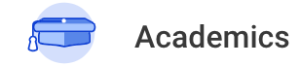
On the Academic Advising section press Evaluate Academic Requirements.
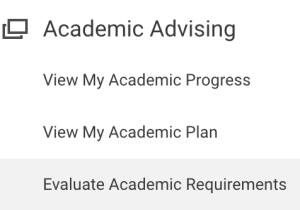
On the section "Evaluate Programs of Study" remove the current program of study by clicking on the "X".
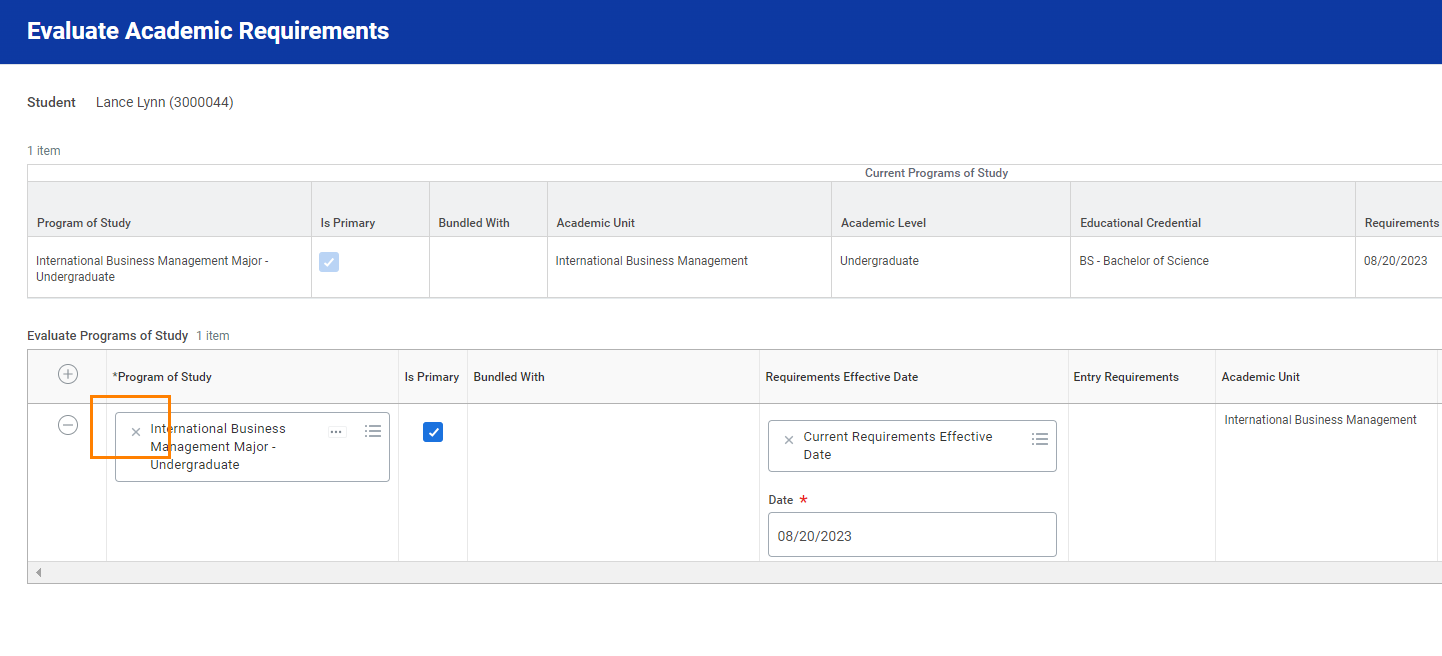
Student can click in the search bar and type in the program they would like to evaluate. Then check box under "Is Primary" and press OK at the bottom.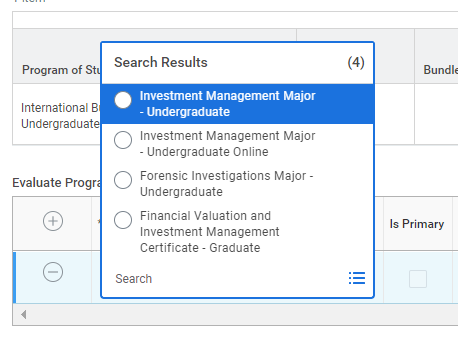
A message will appear has the process has started. Click DONE at the bottom of the page. Students will receive a notification at the top right where the bell icon is located letting the student known when its ready to view. Students may press on that link to view their report.
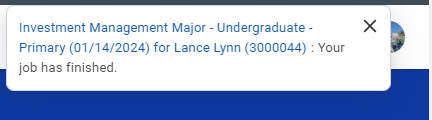
Go to your notifications (bell). Select the job notification. Click "View Details"

The report will show the following information:
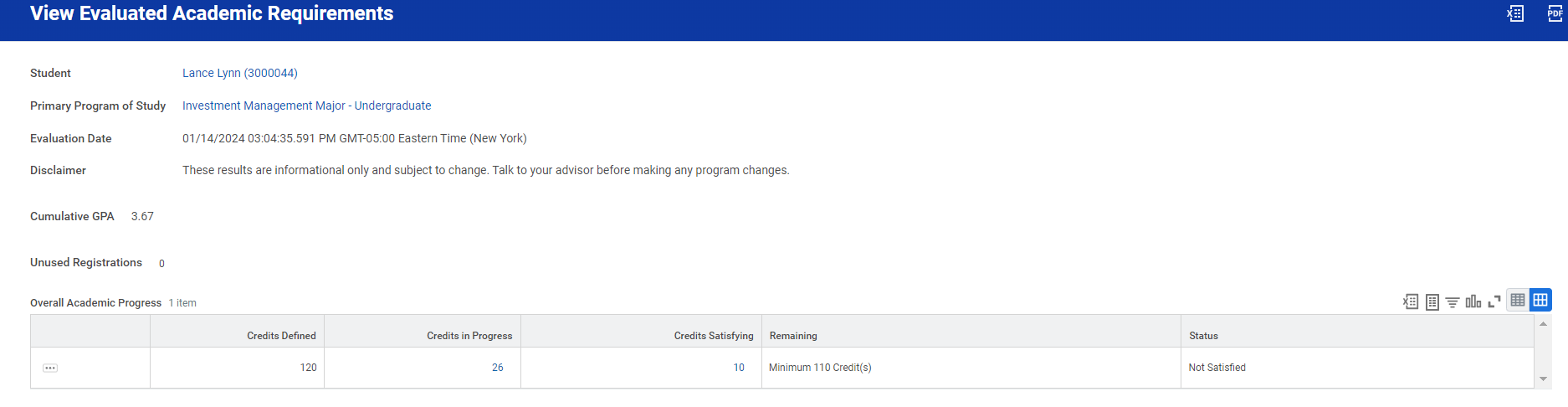
Review the Academic Requirements Area
Students can click on the requirements itself for more information.
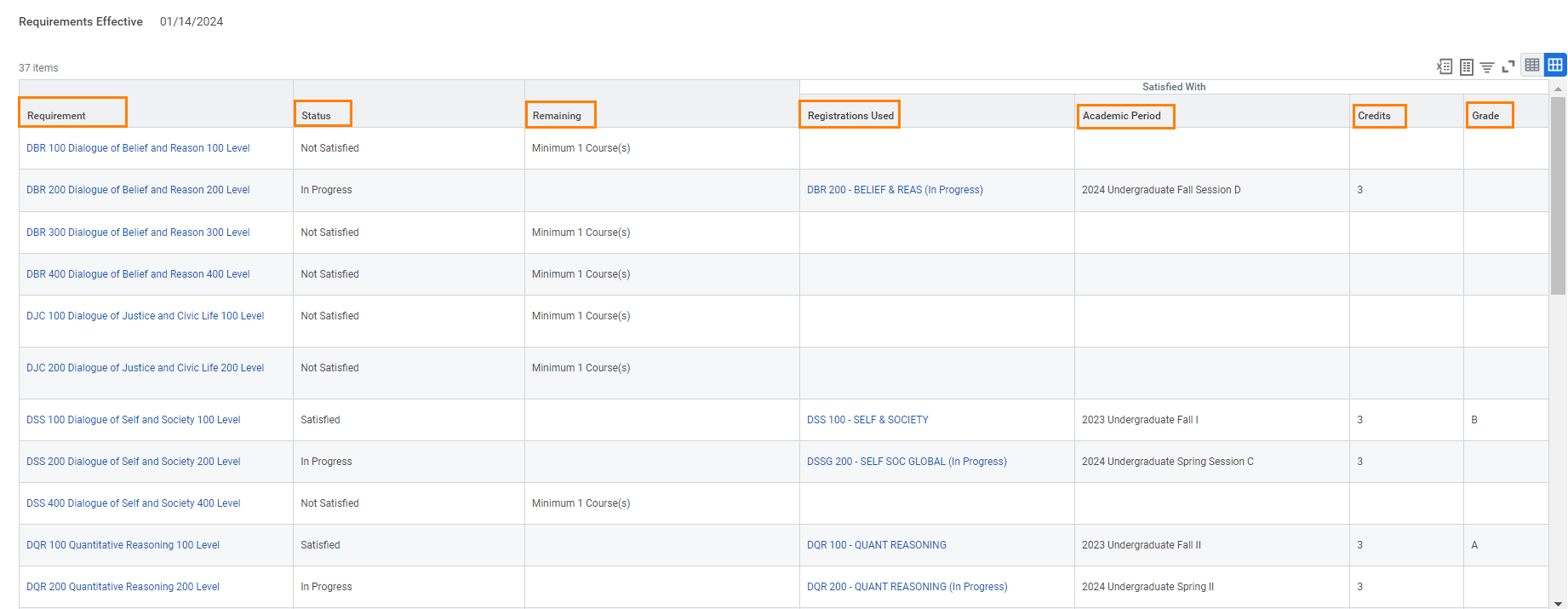
Steps can be repeated separately to evaluate up to 5 programs of study. |