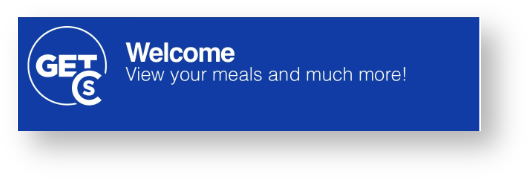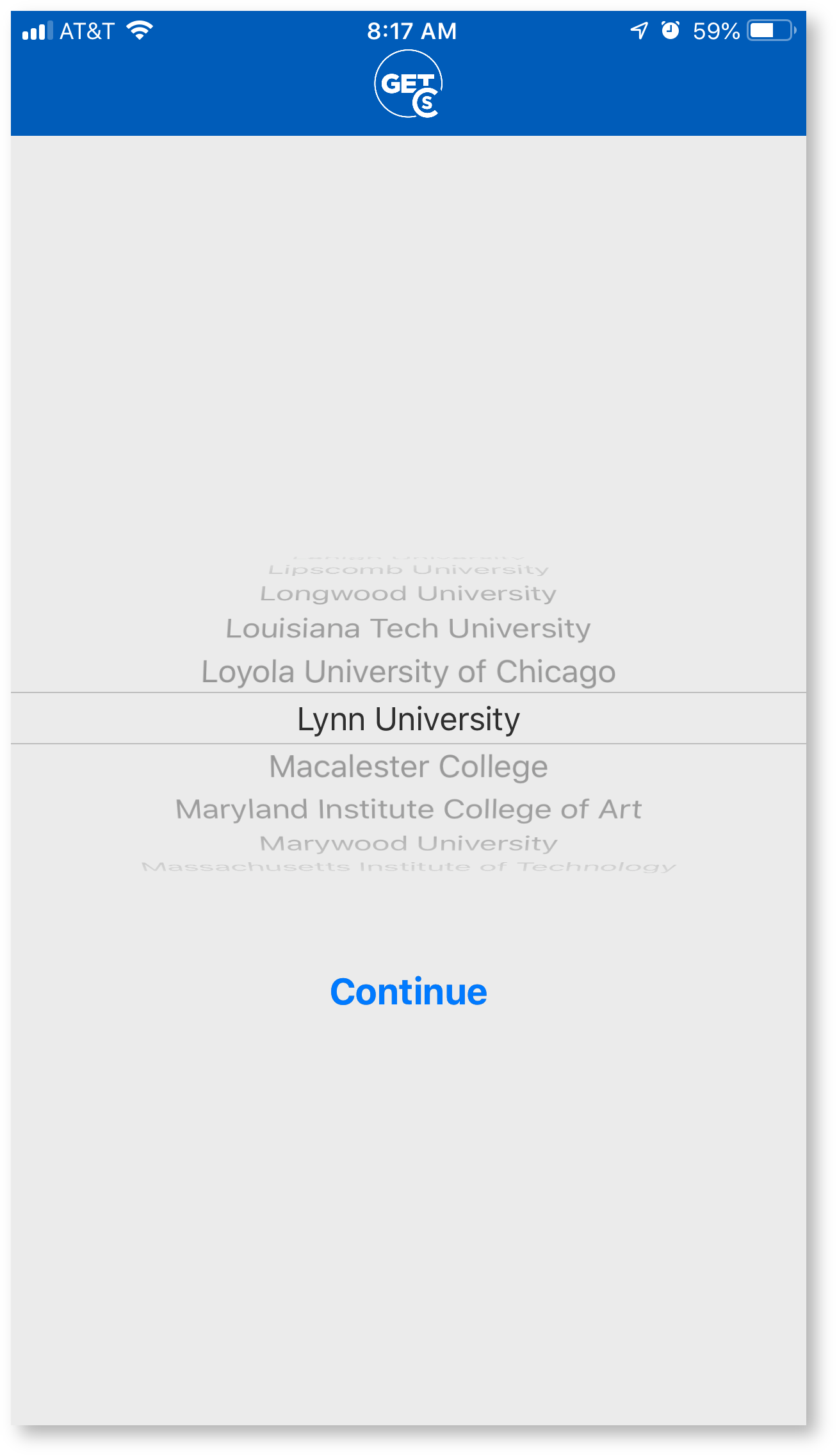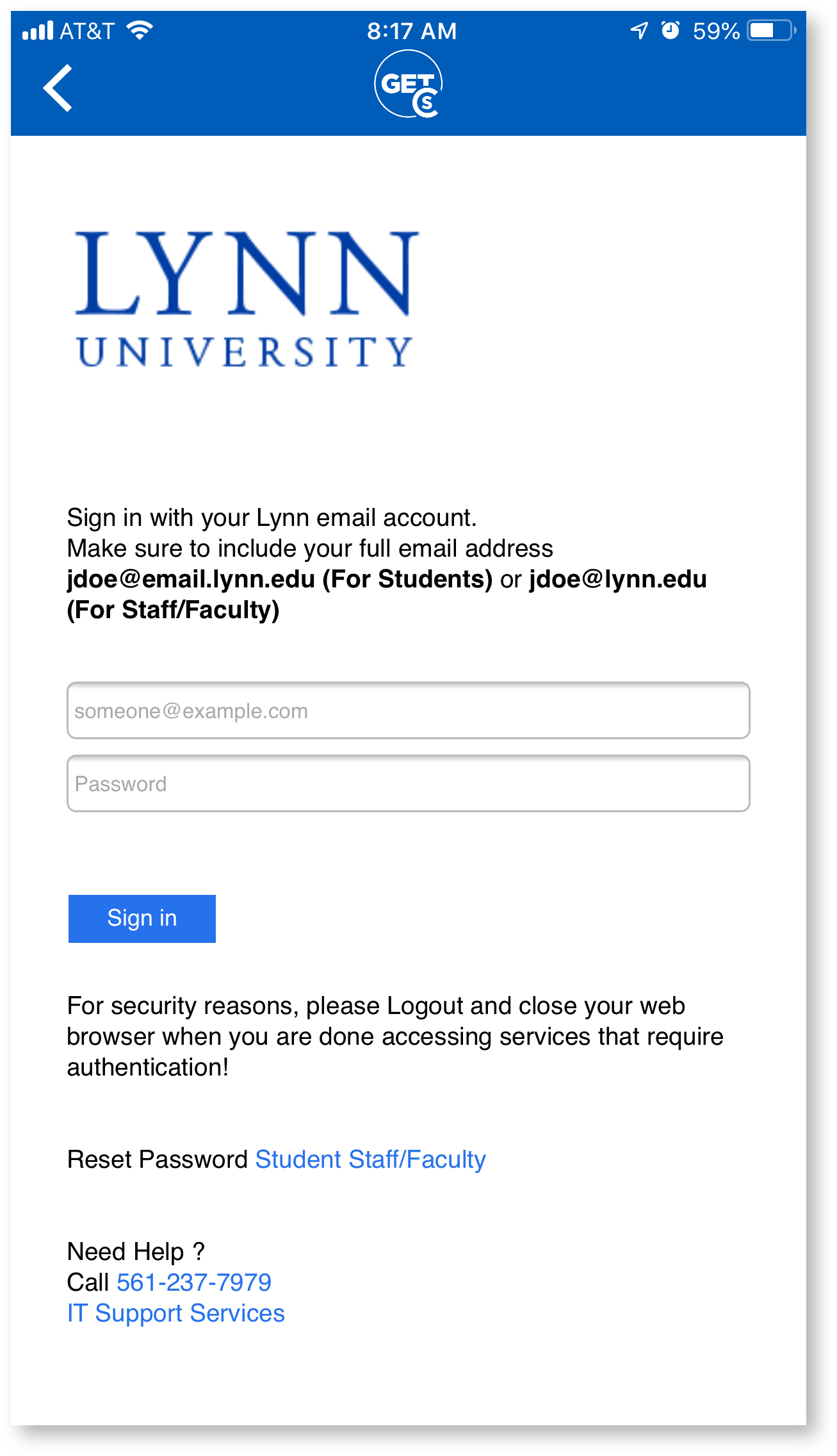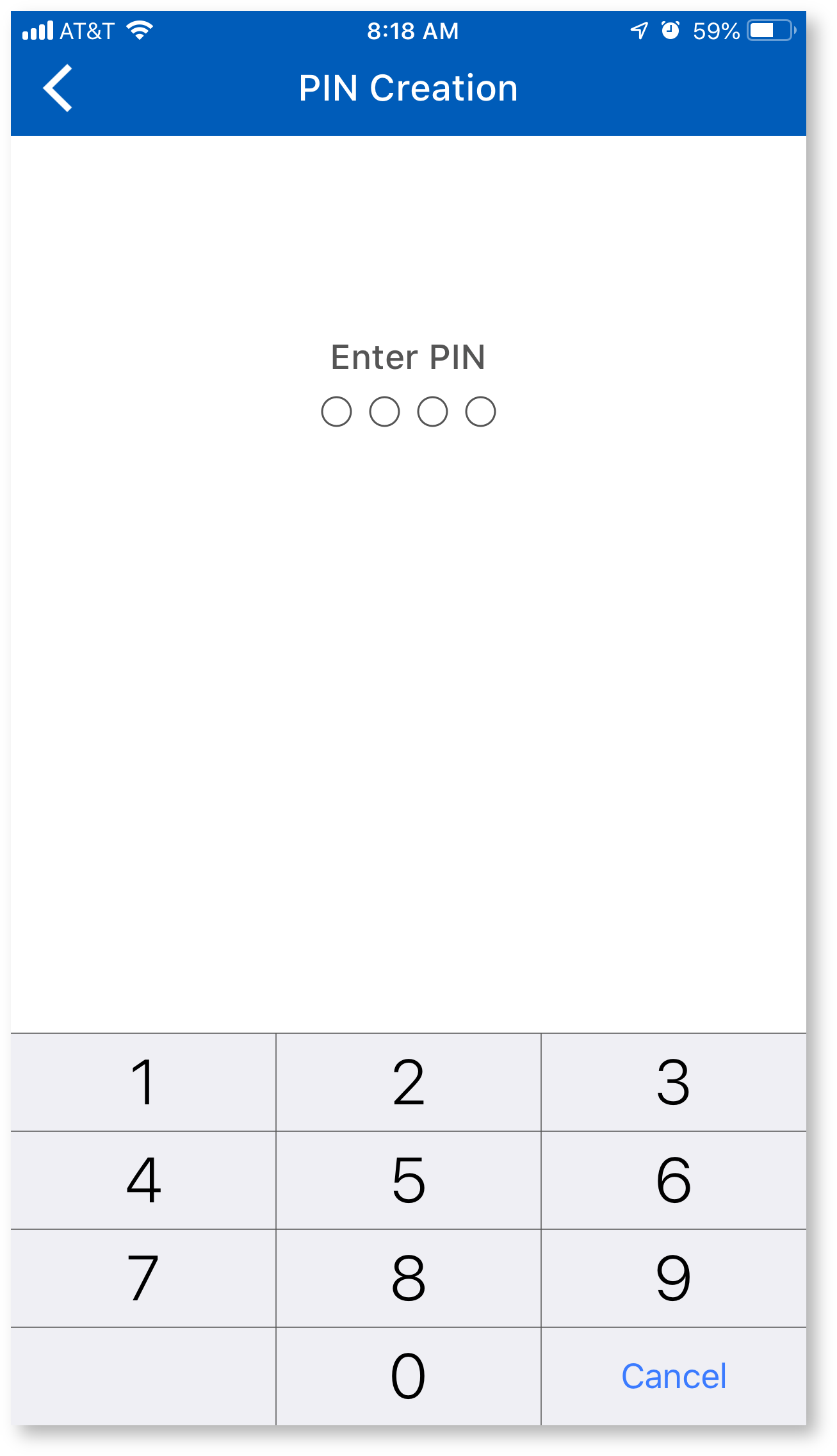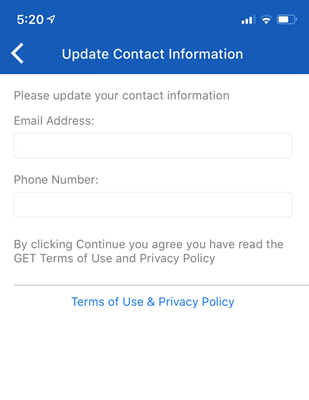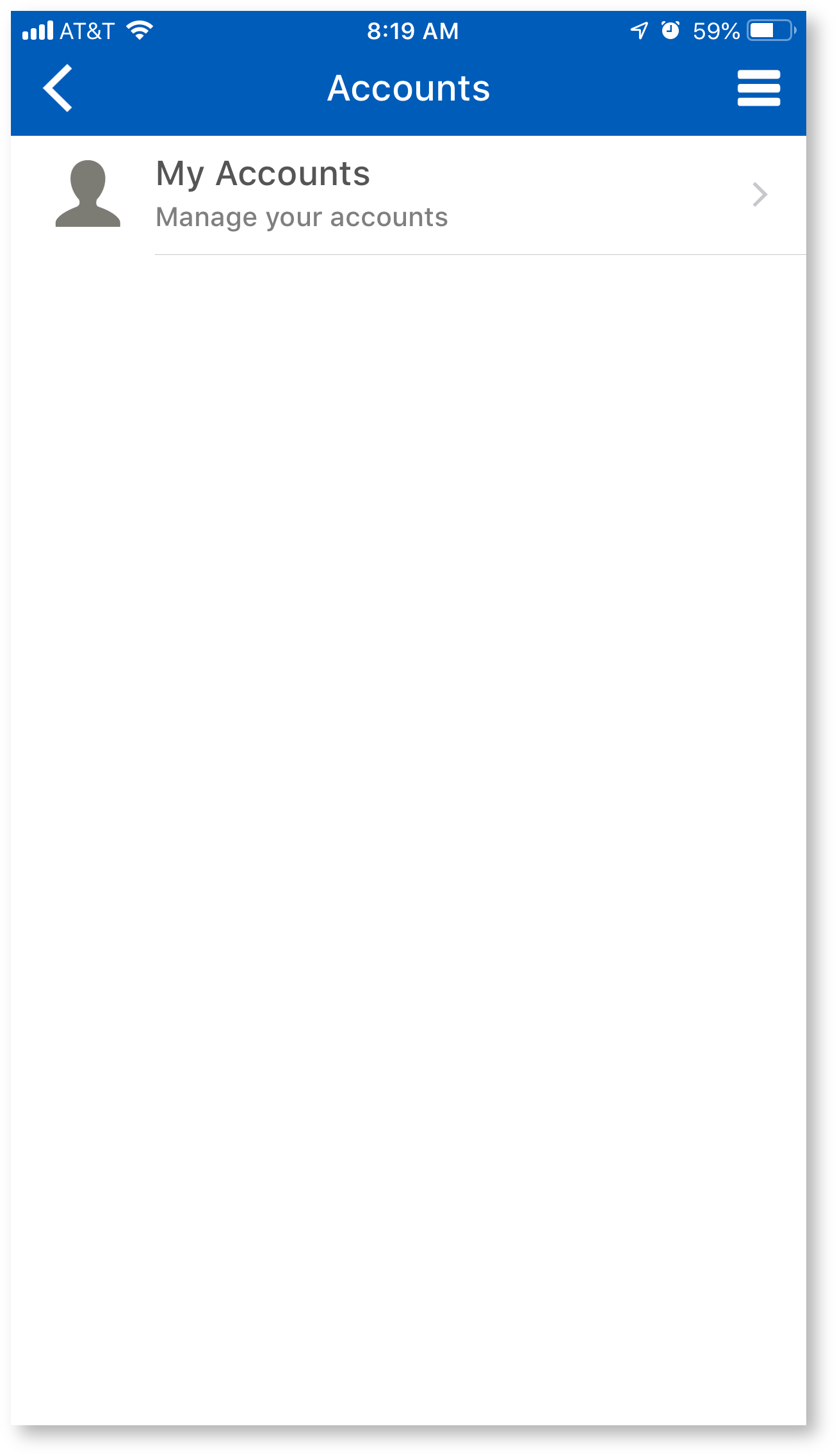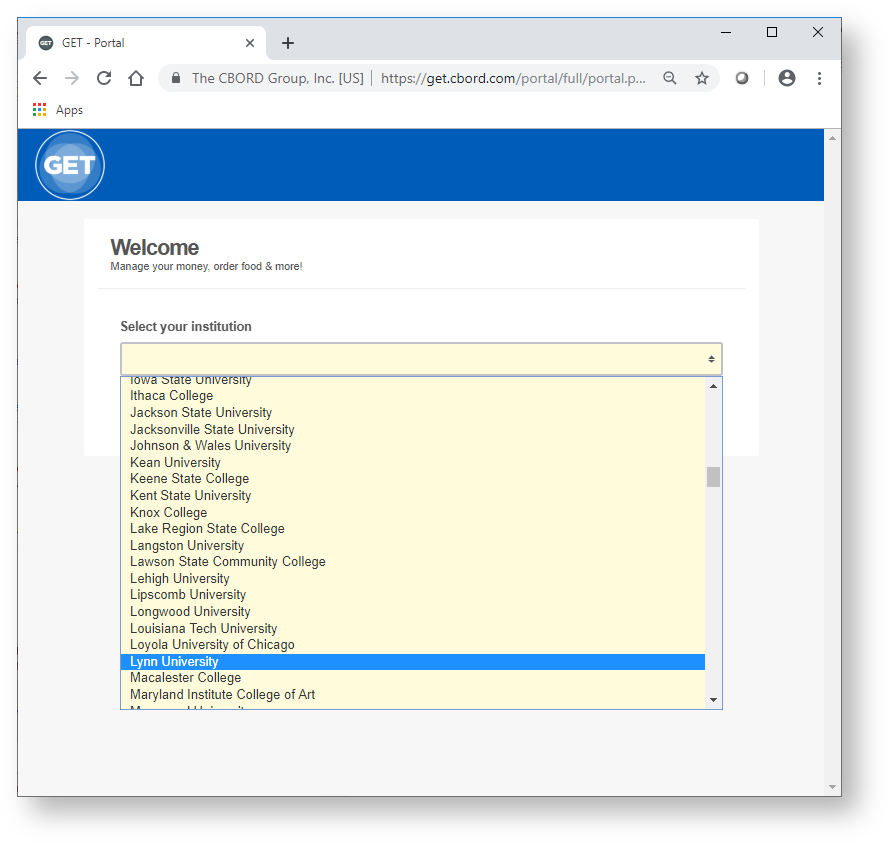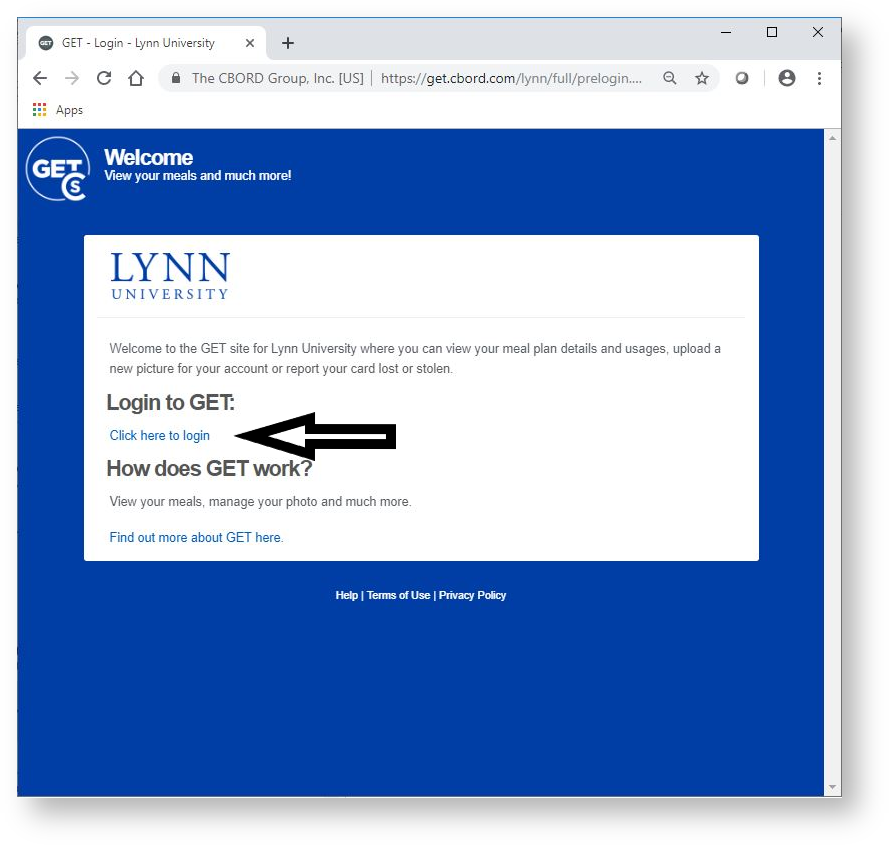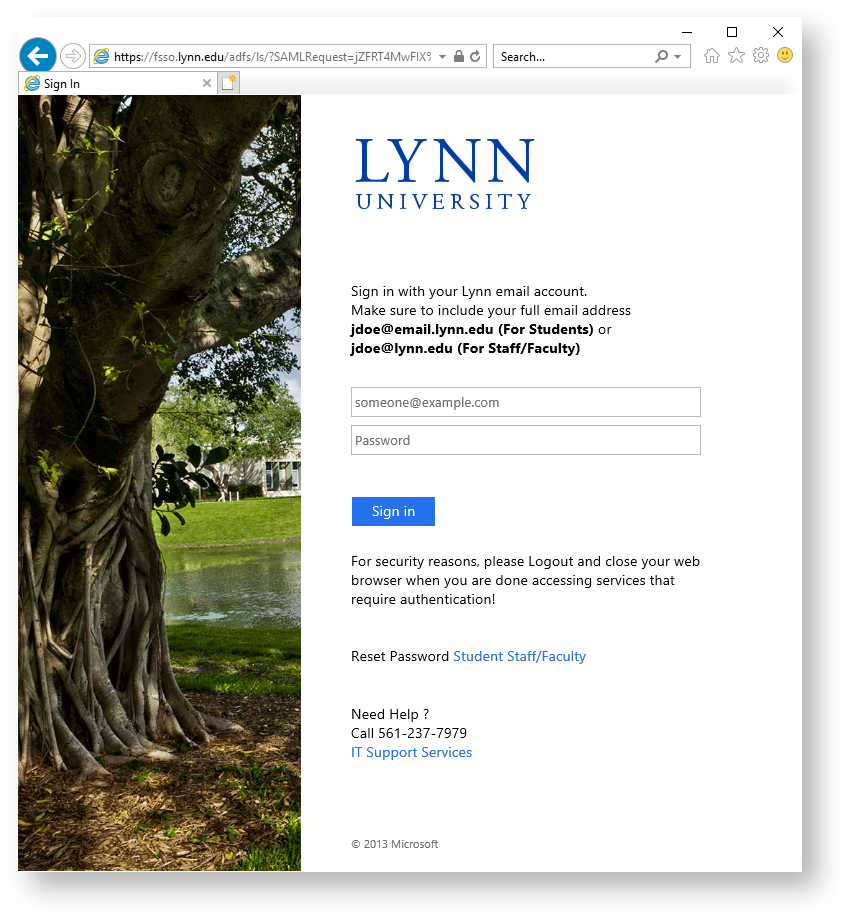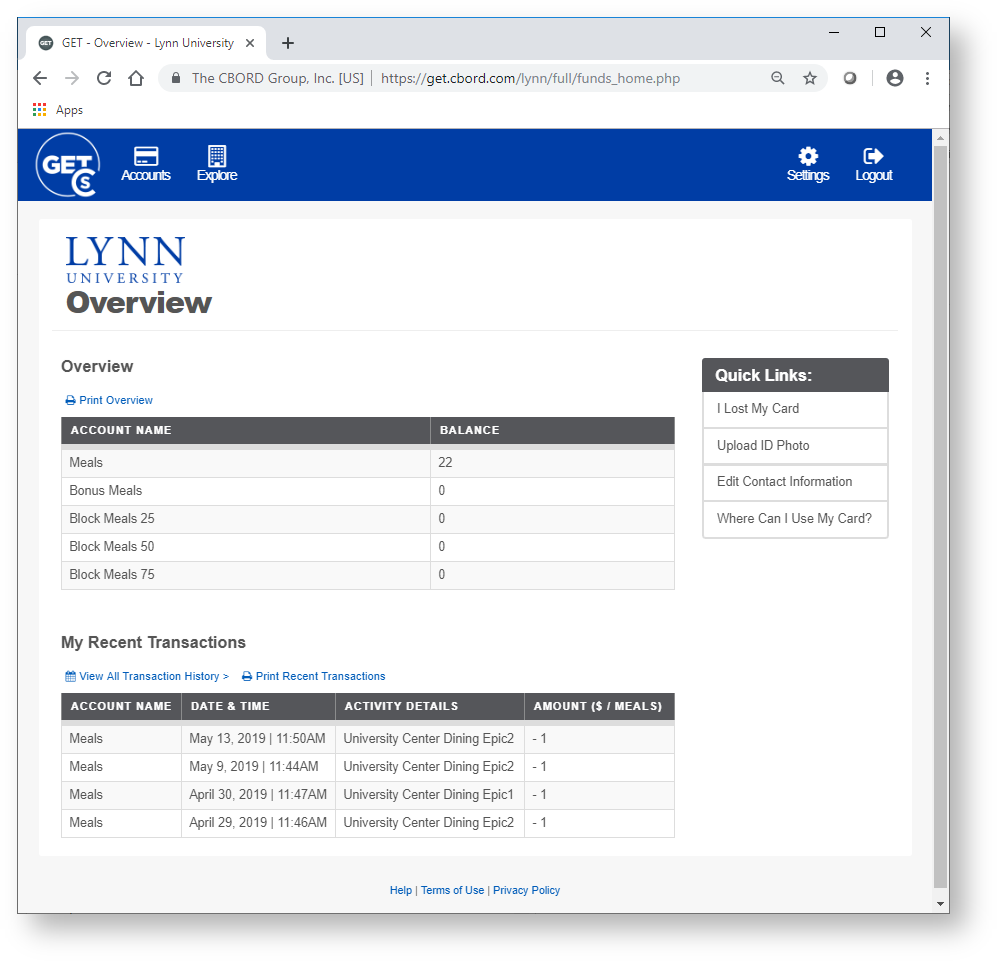About Cbord GET
Cbord GET is an app where students and employees can now be mobile. Cbord GET provides valuable information about account balances and spending history and enables you to report a lost or stolen card at any time of day or night and also allows you to find places to eat on campus!
What Can I Do With Cbord GET?
| Feature | When | Phase |
|---|---|---|
View meal plan balance | Available Today | Phase 1 |
Report/Lock/Unlock my employee ID card if lost or stolen | Available Today | Phase 1 |
View my meal plan usage history | Available Today | Phase 1 |
Find locations to use meal card | Available Today | Phase 1 |
Update my picture on my employee ID card | Available Today | Phase 1 |
Submit picture for new employee ID card | Coming Soon! | Phase 2 |
Employees – Option to use my mobile device as my meal card | Coming Soon! | Phase 2 |
Submit picture for new student ID card | Coming Soon! | Phase 3 |
Update my picture on my student ID card | Coming Soon! | Phase 3 |
Students – Option to use my mobile device as my meal card | Coming Soon! | Phase 3 |
Report/Lock/Unlock my student ID card if lost or stolen | Coming Soon! | Phase 3 |
When Can I Start Using Get?
| Population | Date | Phase |
|---|---|---|
IT Department, Institutional Research, Library | June 3rd 2019 | Phase 1 |
All Other Departments | September 2nd 2019 | Phase 2 |
Students | January 13th 2020 | Phase 3 |
Communication Schedule
| Population | Communication Medium | Date |
|---|---|---|
Initial - IT Department, Institutional Research, Library | June 5th 2019 | |
Reminder - IT Department, Institutional Research, Library | June 24th 2019 | |
Initial - All Other Departments | Email, myLynn, Lynn Minute | September 3rd 2019 |
Reminder - All Other Departments | Email, myLynn, Lynn Minute | September 23rd 2019 |
Initial - Existing Students | Email, myLynn, Lynn Minute | January 13th 2019 |
| Reminder - Existing Students | Email, myLynn, Lynn Minute | February 3rd 2019 |
What Do I Do Next?
- To start, download and install the CBord Get Mobile installed on your mobile device using the "How do I Access GET on a Mobile Device" instructions below
- Once you have it installed you have another option to access Cbord Get via a web browser if you would like. Use the instructions below, "How do I Access Get in a Browser".
Accessing GET
GET is available on iOS and Android devices. To download, open the corresponding app store and search for the words "GET Mobile" or click on the icons below if accessing this web page from your mobile device. Open the application. Select Lynn University and click continue. Enter your Lynn email address and your password. Click the Sign in button. Create a pin. Remember Your PIN. Note **If you've misplaced your PIN or the app no longer functions, the quickest way to resolve the issue is to uninstall the app and reinstall it. When you launch the app again you will be prompted to create a new pin. Update your contact Information Page. You can enter the information and click Next to continue. Use your Lynn email address. You'll now be taken to the home page. For future logins you may be required to authenticate the account using a fingerprint or the PIN you set up for your GET account. Accessing GET on a Mobile Device
First Time Setup
Accessing Get in a Browser
GET is available via a web based interface for Windows and Mac computer users.
To log in, open your browser of choice and visit https://get.cbord.com
Select Lynn University in the drop down menu.
You'll now be taken to the Lynn University GET options page.
Web Login
Select the "Login to Get Click here to login" link.
You should be taken to a Lynn University login page. Enter your myLynn username and password.
Once logged in, you'll be taken to your account home page.
Getting Help
Login Password Help
The GET app will look for your myLynn username and password once you have selected Lynn University.
Need Help?
If you are continuing to have trouble logging into the application you may contact the Support Service Desk at:
- FAQ: IT Support FAQ
- Open a Service Desk Issue: Lynn University Service Center
- Email: SupportServices@lynn.edu
- Call: 561-237-7979 (x7979)
- Customer Service Desk Location: First Floor Eugene M. and Christine E. Lynn Library
- Book an appointment
- Remote Support Portal
- Hours: Monday – Friday 8:00am – 5:00pm
Login PIN and Transaction Help
If you would like to report discrepancies with the the meal plan assigned or usage information found within the app, please contact Student Financial Services at 561-237-7185 or stopping into the Green Center to visit Student Financial Services (SFS) during university business hours. SFS will be able to confirm that you have the correct meal plan assigned based on what was purchased.
If you would like to report technical issues with the mobile app or the website you may contact the Support Service Desk at 561-237-7979 or stopping into the Library to visit the Support Service Desk on the first floor during university business hours.
Related articles
There is no content with the specified labels