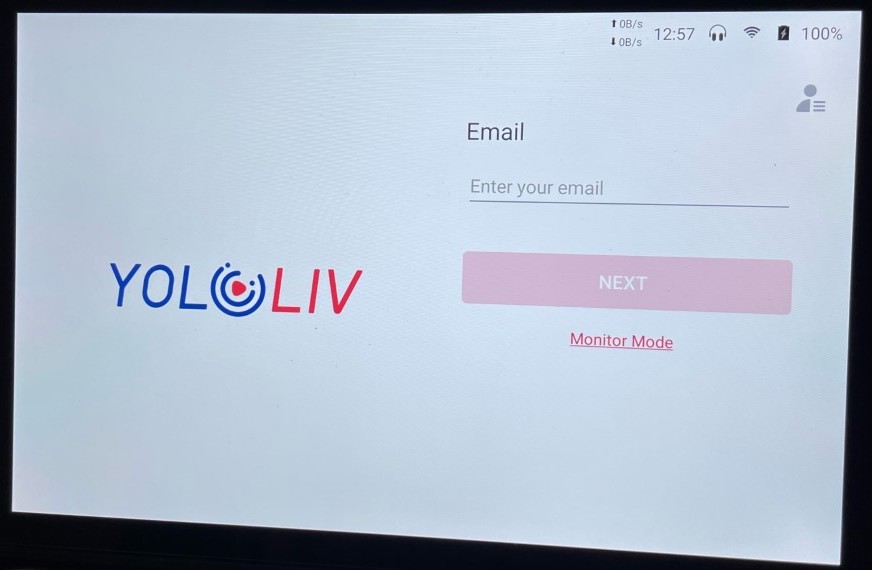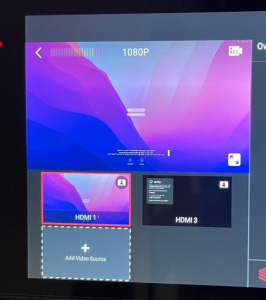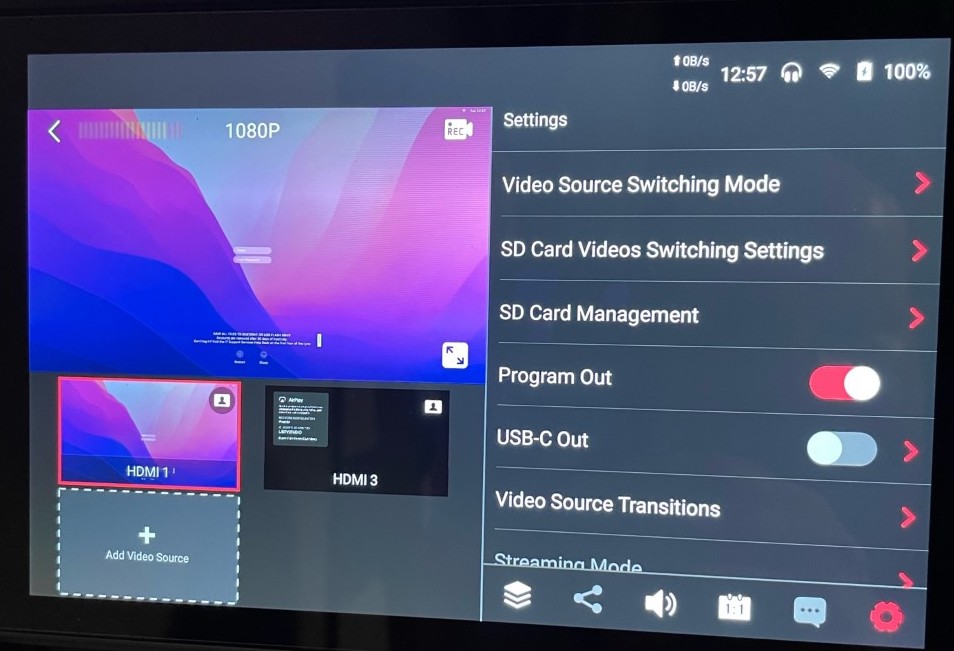This document will demonstrate how to use the audiovisual equipment in the Library TV studio and AS204 classroom.
Equipment
These rooms are equipped with the following equipment:
- Projector
- Windows computer
- Mouse and Keyboard
- Apple TV
- Sound through Ceiling/Wall Speakers
Using the Touch Panel
- When walking into the space, the touch panel is located near the teacher's computer.
- If the device has been powered off and is on the login screen, tap the "Monitor Mode" link.
- If the device is already on the preview screen, you can simply select your input option by tapping the preview screen.
- On the next screen, you should see both the computer and Apple TV inputs showing on the left side.
- In order to have the video showing, tap on the cog wheel in the lower-right corner of the screen.
- Turn on the toggle switch next to "Program Out"
- Tap on the preview window below the large view to select the input you want to show.
- HDMI 1 (Computer)
- The computer is located on the teacher's desk in the classroom.
- HDMI 2 (Apple TV)
- If the Apple TV video is not showing, use the remote on the desk to wake up the device.
- HDMI 1 (Computer)
- After the computer screen is displayed, enter your username and password to log in.
- If using Zoom, select the Microsoft LifeChat or Dell Monitor webcam
Additional Support
- If you require additional support for the technology in this space, you can call 561-237-7979 or email supportservices@lynn.edu.