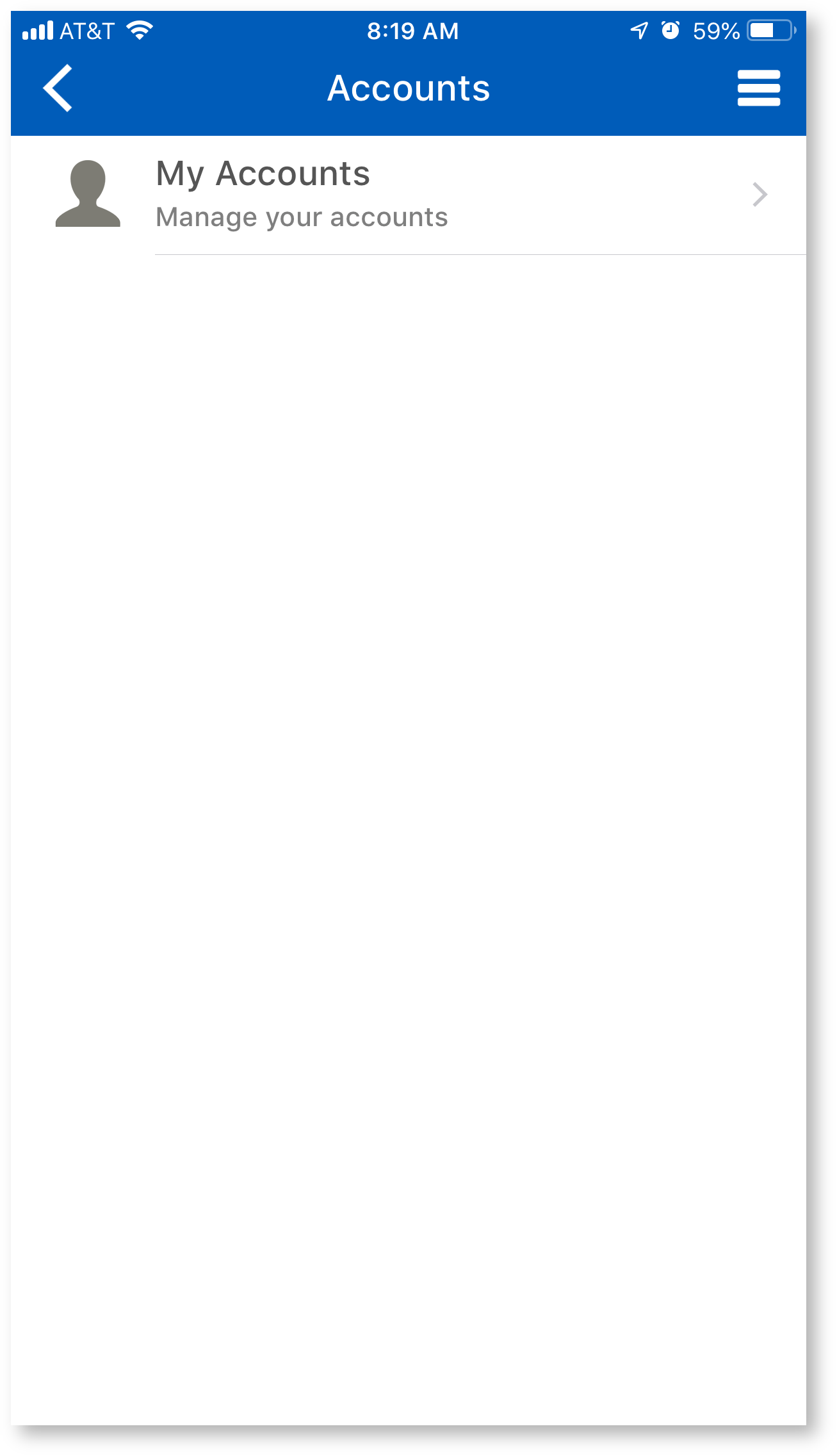About Cbord GET Mobile
Cbord GET Mobile is an app where students and employees can now use their mobile device to swipe for meals among other things! Cbord GET GET Mobile also provides valuable information about account balances and spending history history and enables you to report a lost or stolen Lynn ID card at any time of day or night and also allows you to find places to eat on campus!
Where Can I Use Cbord GET Mobile?
The Cbord GET Mobile app on your mobile device can only be used in Mary's Kitchen on the first floor of the University Center.
What Can I Do With Cbord GET Mobile?
Feature |
|---|
View meal plan balance |
Report/Lock/Unlock my employee ID card if lost or stolen |
View my meal plan usage history |
Find locations to use meal card |
Update my picture on my employee ID card |
Submit picture for new employee ID card |
Employees – Option to use my mobile device as my meal card |
Submit picture for new student ID card |
Update my picture on my student ID card |
Students – Option to use my mobile device as my meal card |
Report/Lock/Unlock my student ID card if lost or stolen |
...
- To start, download and install the CBord Get GET Mobile installed on your mobile device using the "How do I Access GET Mobile on a Mobile Device" instructions below
- Once you have it installed you have another option to access Cbord Get GET Mobile via a web browser if you would like. Use the instructions below, "How do I Access Get GET Mobile in a Browser".
Accessing GET Mobile
Accessing GET Mobile on a Mobile Device
GET Mobile is available on iOS and Android devices. To download, open the corresponding app store and search for the words "GET Mobile" or click on the icons below if accessing this web page from your mobile device.
...
You'll now be taken to the home page. For future logins you may be required to authenticate the account using a fingerprint or the PIN you set up for your GET Mobile account.
Accessing Get GET Mobile in a Browser
GET Mobile is available via a web based interface for Windows and Mac computer users.
...
You'll now be taken to the Lynn University GET Mobile options page.
Web Login
Select the "Login to Get Click here to login" link.
...
Submitting your ID Photo using the Cbord Get GET Mobile App
Requirements for Photos:
...
- Take a photo from shoulders up (medium headshot) and do NOT crop the picture.
- Face must be clearly visible and facing forward - no profile shots, no photos on an angle, no sunglasses, and no hats.
- Photo must be in color with a solid light blue or white background.
- You must be the ONLY PERSON within the frame of the photo. No pets, no trees, no friends.
- No graduation caps, hats, gowns or costumes.
- Nothing can be touching or blocking your face - hands, trees, parents, etc.
- No hand gestures.
Step By Steps:
- Launch the Cbord Get GET Mobile App
- Unlock the app with touch ID or enter your pin depending on how you've set your app up
- Tap on the Credit Card image in the middle of the screen underneath the barcode
- Click the icon with three horizontal lines at the top right
- Click on Settings
- Click on Upload Photo
- Tap the Choose Photo button
- Choose one from the library or choose to take the photo
- Take the picture
- Click done
- You will now see you photo that is pending approval
After your photo has been reviewed and approved by the Campus Card office you will be notified by your university email with further instructions.
- If you are attaching an image that you had previously you'll need to meet the following requirements
- Photo must be JPEG, PNG, or GIF file type.
- Maximum file size accepted is 1 MB.
...
Login Password Help
The GET Mobile app will look for your myLynn username and password once you have selected Lynn University.
...