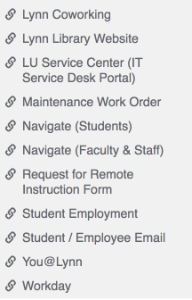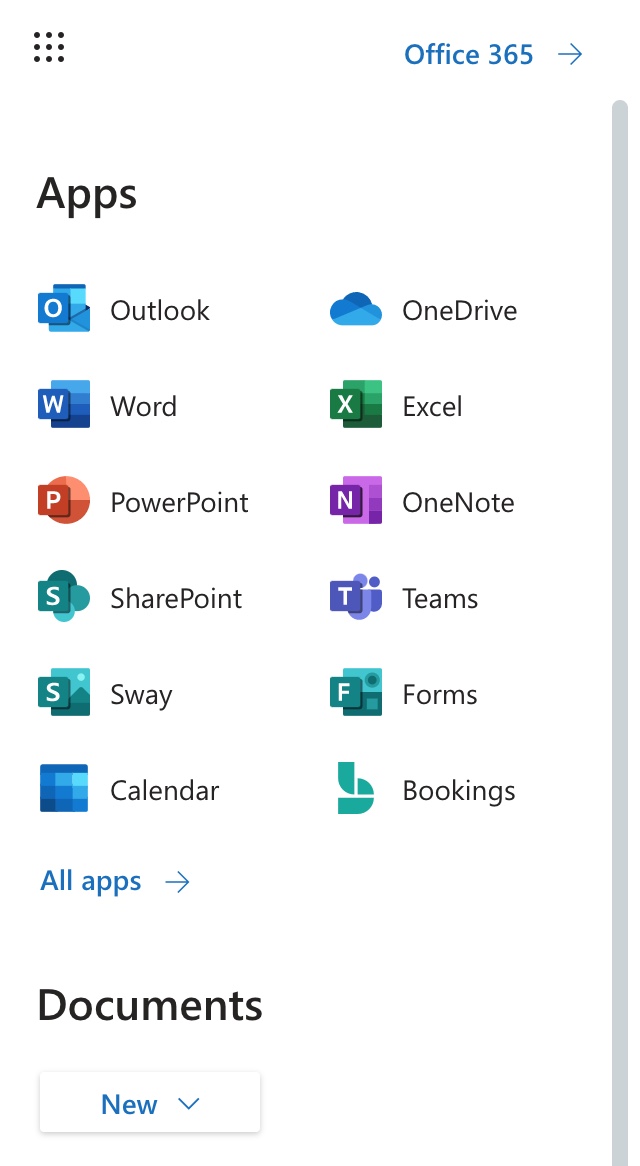How to login to Office365
- Navigate to this link https://office365.com
- Click Sign in at the top
- Enter your Lynn email address and click Next.
- When redirected to the Lynn Sign on page, enter your Lynn password and click Next.
- If prompted, approve your Multi-factor authentication push notification.
- You are now logged in to Office 365.
- Another method is to log in through MyLynn. Once logged in to MyLynn, click on the Student/Employee Email link on the left menu pane.
Resources available in Office365
*Based on Employee Type: Outlook, OneDrive, MS Forms, Teams
- To access all of the Office365 applications, click on the 9-dot box at the top-left corner.
- If you do not see your app, click on "All Apps" to see them all.
- Select the app you wish to open. It will appear in a new tab.
- Some of the apps available to all Employees include (Click on name of application for training resources)
- Outlook - Application for accessing University email account.
- OneDrive - Application for cloud-based file storage and sharing functionality
- Word - Application for creating documents
- Excel - Application for creating spreadsheets
- PowerPoint - Application for creating presentations
- OneNote - Application for creating notes
- SharePoint - Application for creating shared spaces for groups
- Teams - Application for working with teams (Instant Messaging, Video Meetings, Shift Schedules)
- Forms - Application for creating fillable forms to share
- Bookings - Application for creating a site for users to book appointment/services
How to request additional resources, access, etc.
- To request additional resources and access, please put in a ticket in the LU Service Center.
- Or contact IT Support Services at 561-237-7979.