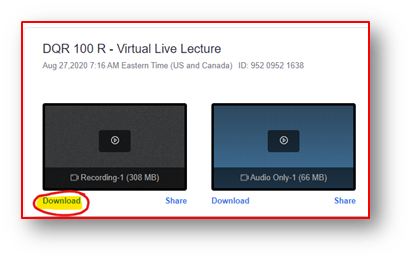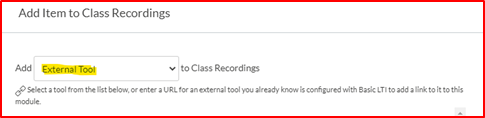Step one: Open zoom from the course navigation page
Step Two: Open Cloud Recordings from the zoom page
Step Three: Tap on the File you will like to download
Step Four: Click Download on the Recording
Step Five: Drag and drop file into Studio
Step Six: Click on Module from course navigation and add a new Module; titled ‘Class Recordings’
Step Seven: Tap the (+) sign to add new item under ‘Class Recordings’
Step Eight: Add the External Tool to Class Recordings Module
Step Nine: Scroll down and tap Studio
Step Ten: Select the Recording from studio, and Toggle off the comment box under ‘embed options’
Select ‘Embed’
Then select Add Item
Your File has been added.