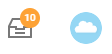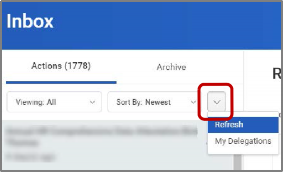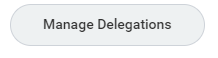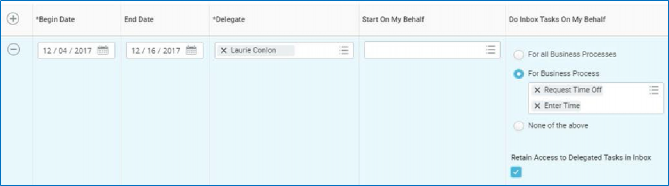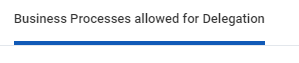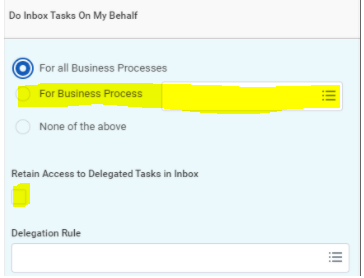...
Acting on Behalf of Another User
Issues - Cannot see inbox items after delegations
Managers can use delegation to allow additional users to act on their behalf for any approvals in the system. Delegations will allow Administrative/Executive Assistants to approve direct reports absences, create expense reports, and verify PCard transactions.
...
- Click on your Inbox
Click the More button (arrow down icon ) and select My Delegations.
On the My Delegations page, click the Manage Delegations to open the Manage Delegation page.
Enter a Begin Date – it cannot be prior to the current date.
Enter an End Date.
In the Delegate field, enter the name of a person (or more than one person) to whom you will delegate.
- In the Start on my Behalf field, choose the task you’d like them to start, (i.e. Create Expense Report). Add a line for each task you want the delegate to be able to start (initiate) on your behalf.
In the Do Inbox Tasks On My Behalf field, choose one of the options if you want to allow your delegate(s) the ability to see and act on any tasks that appear in your Inbox.
You can allow your delegate(s) to see all business processes that come to your Inbox or a specific set of business processes. We do not recommend to delegate all business processes. We recommend you detail the specific process to delegate. Click tab "Business Processes allowed for Delegation," so see a complete list.
Info icon false title Note Important: Individuals assigned as a delegate on behalf of a manager for Time Tracking can only approve tasks of Enter Time, Enter Time Off, and Correct Time Off.
- We recommend that you check the Retain Access to Delegated Tasks in Inbox box to retain the ability to complete your tasks.
Click Submit.
| Warning |
|---|
Important: The delegation request will route to your manager for approval. |
...
| Function | Do Inbox Tasks Field | Selection | Description |
|---|---|---|---|
| Procurement | For Business Process | Expense Report Event | Use this option to delegate reviewing/approving expense request (inbox item) for regular and Lynn travel card expenses. |
| Procurement | For Business Process | Procurement Card Transaction Verification | Use this option to delegate reviewing/approving procurement card transactions verification (inbox item) Lynn JPM procurement P-Card (black card) expenses. |
| Procurement | For Business Process | Supplier Invoice Event | Approve supplier Invoice submissions. |
| Procurement | For Business Process | Supplier Request | Approve Supplier Request |
| Procurement | For Business Process | Requisition Even | Approve Requisitions or changes in requisitions |
| Finance | For Business Process | Budget Amendment Event | Use this option to delegate budget amendments. |
| Time and Attendance | For Business Process | Correct Time Off | Use this option to delegate correcting time off (inbox item) |
| Time and Attendance | For Business Process | Request time Off | Use this option to delegate approving absence/time off requests (inbox item) |
| Time and Attendance | For Business Process | Update Time Off Requests | Use this option to delegate updating absence/time off requests (inbox item) |
| Time and Attendance | For Business Process | Enter Time | Use this option to delegate entering time requests (inbox item) |
| Anchor | ||||
|---|---|---|---|---|
|
Make sure you check check the box to “Retain Access to Delegated Tasks” for business processes. If you leave the box unchecked, only your delegate will have access to those items and they will not show on your inbox.
If you would like to see those items on your inbox, go to your delegation and click the “Retain Access to Delegates Tasks in Inbox” Under Do inbox Tasks.